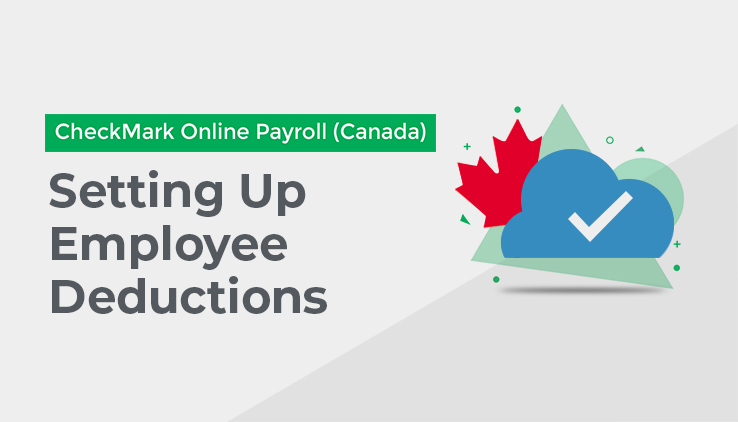
Use this Tab to assign up to eight Other Deduction Categories to the employee.
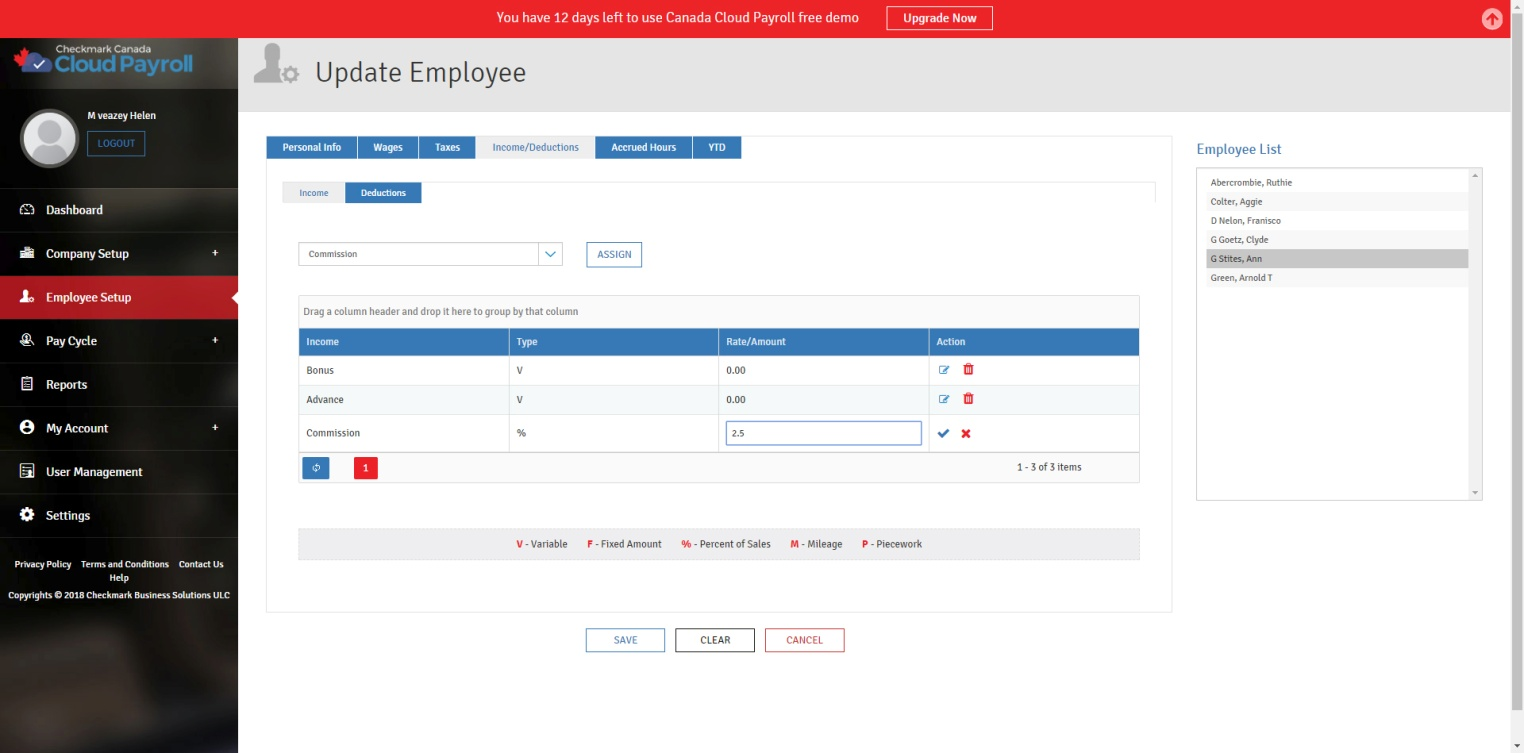
Assigning an Other Deduction Category:
To set up the Employee Deductions Tab, follow these steps:
- Click the Deduction Tab in the Income/Deductions Tab.
- Select the appropriate Other Deduction Category from the drop-down list.
- Press “Assign” to assign it to the employee.
Editing/Modifying an Other Deduction Category for the employee:
Once you have assigned the Other Deduction Category to an employee, you can edit/modify the Rate/Amount, Limit, and Match as long as it is not setup as “Variable.”This amount is entered when you calculate the employee’s pay on the calculate Pay Screen.
To edit/modify an Other Deduction Category that has been assigned to the employee, follow these
steps:
- Click the Edit icon under Action for the Other Deduction.
- Make the necessary changes.
- Click the blue check icon to save.
Deleting an Other Deduction Category from an employee:
You can remove the Other Deduction Category from an employee as long as the employee does not have any cheques or YTD totals associated with it. The only time to actually delete/remove an Other Deduction Category is after you have started a New Year, but before you have created a payroll in the New Year. To stop the Category from being applied mid-year, simply modify the Amount/Rate and the Match (if applicable) to zero in the Employee Setup.
To delete an Other Deduction Category that has been assigned to the employee, follow these steps:
- Click the Delete icon under Action for the Other Deduction Category.
- Click “Yes, Delete it!” to confirm.