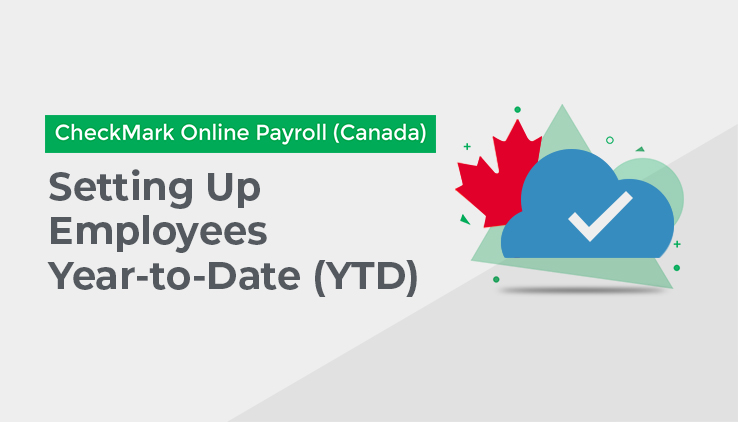
Use this Tab to enter or view an employee’s Year-To-Date (YTD) Balances for wages, Additional Income, Other Deductions, and taxes. YTD Balances affect the annual reports and are needed for accurate calculations of taxes with an annual wage limit, such as CPP/QPP, EI, and QPIP.
Depending on when you process your first payroll with CheckMark Online Payroll (Canada), you might need to set up YTD Balances for your employees.
You do not need to enter YTD Balances if:
The first payroll you processed with CheckMark Online Payroll (Canada) is the first payroll of the year.
You are using CheckMark Online Payroll (Canada) to process the first payroll for a new business.
You are not using CheckMark Online Payroll (Canada) for keeping employee records.
By carefully setting up your employees’ YTD Balances and entering after-the-fact pay cheques from the current month, you can help ensure accurate records for reports, such as T4s/RL1s.
Here is a brief overview of what to do:
1. Enter the starting balances as of the last completed month in the current year.
- For example: If you are going to process your first payroll with CheckMark Online Payroll (Canada) on August 16th, enter the starting balances as of July 31st.
2. Record calculations for the after-the-fact pay cheques that were issued in the current month.
- After-the-fact-cheques are cheques that were issued prior to using CheckMark Canadian Payroll Cloud.
- Again, if you are going to process your first payroll with CheckMark Online Payroll (Canada) on August 16th, enter the after-the-fact pay cheques issued between August 1st and August 15th.
- For details, see “Calculating After-the-Fact Pay cheques” on page 73.
- If you are going to process your first payroll with CheckMark Online Payroll (Canada) at the beginning of a month, you do not have any after-the-fact pay cheques in the current
month.
3. Create the after-the-fact pay cheques in CheckMark Online Payroll (Canada).
- Cheque calculations do not affect an employee’s record until you create the cheque in CheckMark Canadian Payroll Cloud.
- For details, see “Creating Cheques” on page 75.
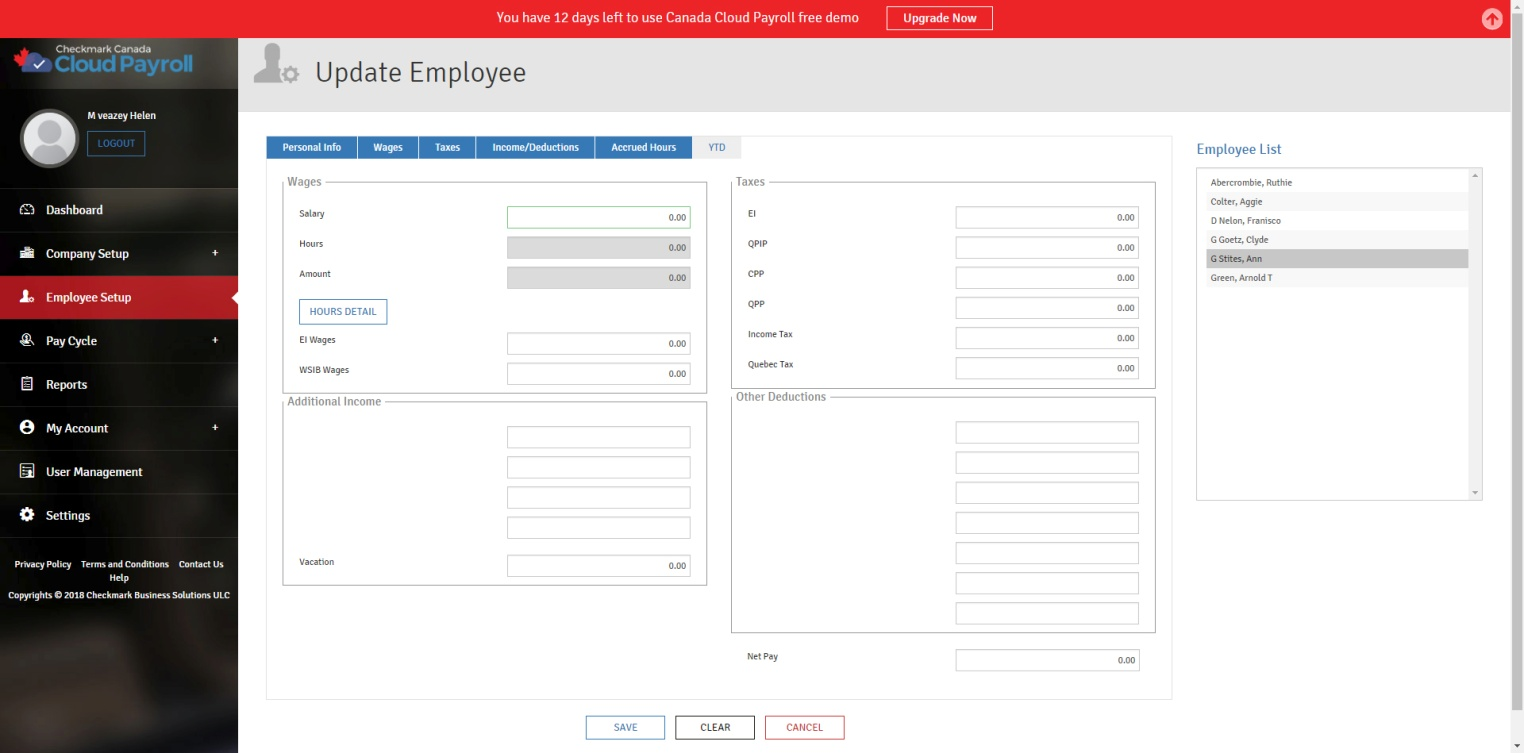
YTD Tab Field Descriptions:
Wages: This section contains the information for the wages, either salary or hourly, the employee has earned YTD.
Salary: The employee’s year-to-date salary amount.
Hours: This will show the total number of hours the employee has worked yearto-date.
Amount: This will show the total dollar amount an hourly has earned year-to-date.
Hours Detail: This button will provide a breakdown of an hourly year-to-date hours and amounts.
Hours: The year-to-date hours for this employee for each Category. The Hour Categories listed here are the ones setup in the Hour Categories Setup screen.
Amount: The year-to-date dollar amount the employee has earned each Hour Category.
EI Wages: Enter the amount of EI Wages year-to-date for the employee.
WSIB Wages: Enter the amount of WSIB Wages year-to-date for the employee.
Additional Income: The Categories listed here, besides Vacation, will be the ones that you have setup in Additional Income Setup and have assigned to the employee.
Vacation: The dollar amount of Vacation Pay the employee has been paid year-todate.
Taxes: This section contains the amounts for the taxes that have been withheld from the employee year-to-date.
EI: The amount of EI that has been withheld from the employee’s pay so far this year.
QPIP: The amount of QPIP that has been withheld from the employee’s pay so far this year.
CPP: The amount of CPP that has been withheld from the employee’s pay so far this year.
QPP: The amount of QPP that has been withheld from the employee’s pay so far this year.
Income Tax: The amount of Federal and Provincial (for all except Québec) Income Tax that has been withheld from the employee’s pay so far this year.
Québec Tax: The amount of Québec Income Tax that has been with held from the employee’s pay so far this year.
Other Deductions: The Categories listed here will be the ones that you have setup in Other Deductions Setup and have assigned to the employee.
Net Pay: The Net Pay that the employee has received so far this year.
Entering YTD Balances:
To enter YTD Balances for the employee, follow these steps:
1. Enter the employee’s year-to-date salary as of the last completed month into the Salary box (for salaried employees).
2. Click “Hours Detail” and enter the year-to-date hours and amounts for each Hour Category as of the last completed month (for hourly employees).
Note – If you do not want to enter the year-to-date amounts for each Hour Category, you can enter the total dollar amount in the Amount edit box.
3. Click “Save” to close the Hours Detail screen and update the Hours and Amount fields.
Note – If you press “Cancel,” it will close out of the Hour Detail screen without saving your changes.
4. Enter the year-to-date amounts for the Additional Income Categories and Other Deduction Categories.
5. Enter the year-to-date amounts for each Tax Category.
6. The Net amount will calculate for you.
7. Click “Save” to update the employee’s YTD Balances.
Editing/Modifying YTD Balances for the employee:
You can edit/modify the YTD Balances for an employee at any time. Keep in mind, if you modify the YTD Balances, you will not have a paper trail if you get audited.
To edit/modify the YTD Balance for the employee, follow these steps:
Make the necessary changes and save.
Deleting/Removing YTD Balances from the employee:
You can remove YTD Balances from an employee at any time. Keep in mind, YTD Balances are needed to generate a T4/RL1 at the end of the year, and if you get audited, you will need to be able to show why you removed the YTD Balances.
To remove the YTD Balances from the employee, follow these steps:
- Remove the amounts from the necessary fields and save.