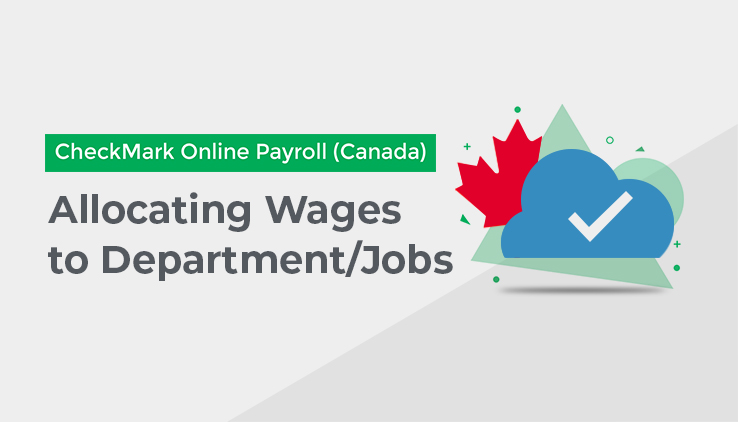
You can use the Distribute to Jobs/Departments screen under Pay Cycle to allocate an employee’s wages and employer taxes to one or more departments or jobs after a cheque has been created.
You can also use the Distribute to Jobs/Departments screen to re-allocate an employee’s hours that were allocated using the Distribute Hours screen. If you re-allocate hours for hourly employees on this screen, the employee’s wages are re-allocated automatically as well.
Please note that allocating/ re-allocating hours for salaried employees does not automatically allocate their wages by Department or Job.
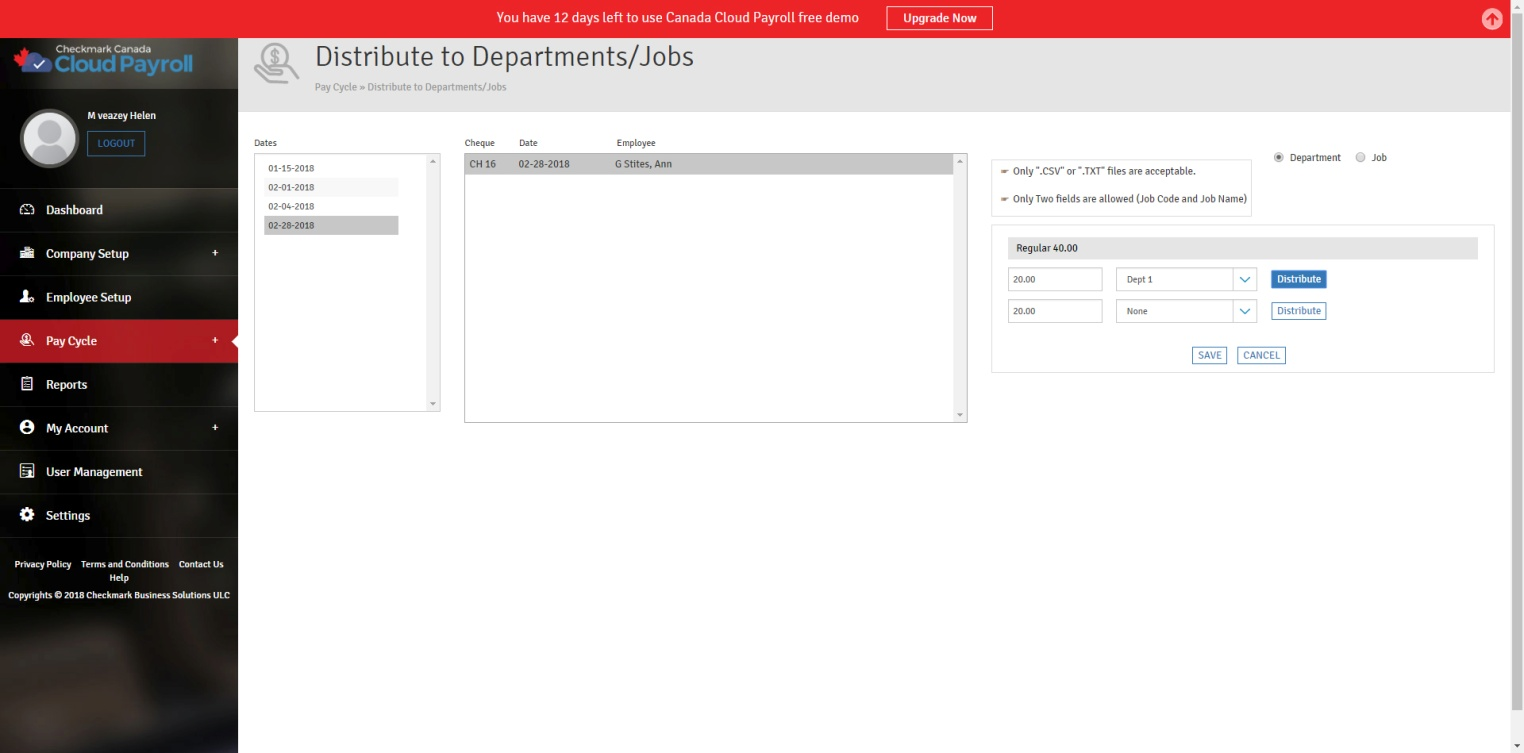
Allocating/Re-allocating Hours for Hourly Employees:
If you have created a cheque for an hourly employee and did not Distribute the hours to Departments or Jobs, or if you created a cheque for an employee after inputting hours by Department or Job on the Distribute Hours screen, you can allocate/re-allocate those hours to Departments or Jobs on the Distribute to Jobs/Departments screen without having to delete the cheque and recalculate pay for that employee.
To allocate/re-allocate Hours for an Hourly Employee, follow these steps:
- Go to Distribute to Jobs/Departments under Pay Cycle.
- Select the proper date or dates.
- Click on the cheque you need to allocate/re-allocate.
- Choose if you are allocating to CheckMark Online Payroll (Canada) Departments or MultiLedger Jobs.
- If you are choosing MultiLedger Jobs, follow these steps:
- Choose that you are allocating to Jobs.
- Click “Choose File.”
- Navigate to where your MultiLedger Jobs Text File is located.
- Select the File and click “OK” or “Open.”
* Note – If you have already selected a Job File, it will automatically default to the last Job File uploaded.
- Type in the number of hours that should go to a particular Department/Job.
- Select the Department/Job from the drop-down list for these hours.
- Click “Distribute.”
- If you are allocating to multiple Departments or Jobs, the remainder of the hours will be shown in another edit box.
- Once you have distributed all of the hours, click “Save.”
- Click “OK” on the screen that comes up to tell you the hours were Distributed Successfully.
The wages will be allocated/re-allocated automatically for hourly employees.
To allocate/re-allocate salaried employee’s wages and employer taxes, follow these steps:
- Go to Distribute to Jobs under Pay Cycle.
- Select the proper date or dates.
- Click on the cheque you need to allocate/re-allocate.
- Choose if you are allocating to CheckMark Online Payroll (Canada) Departments or Jobs.
- If you are choosing MultiLedger Jobs, follow these steps:
- Choose that you are allocating to Jobs.
- Click “Choose File.”
- Navigate to where your MultiLedger Jobs Text File is located.
- Select the File and click “OK” or “Open.”
- If you are choosing MultiLedger Jobs, follow these steps:
- Type in the dollar amount that should go to a particular Department/Job.
- Select the Department/Job from the drop-down list for these wages.
- Click “Distribute.”
- If you are allocating to multiple Departments or Jobs, the remainder of the wages will be shown in another edit box.
- Once you have distributed all of the wages, click “Save.”
- Click “OK” on the screen that comes up to tell you the wages were Distributed Successfully.
The Wages amount that appears consists of salary wages only and does not include any Additional Income amounts, unless the Additional Income Category is set up with the Include with Wages for Dept/Job Posting option checked.
To remove a line of allocation, click the edit box for it, delete the amount, and press tab on your keyboard.