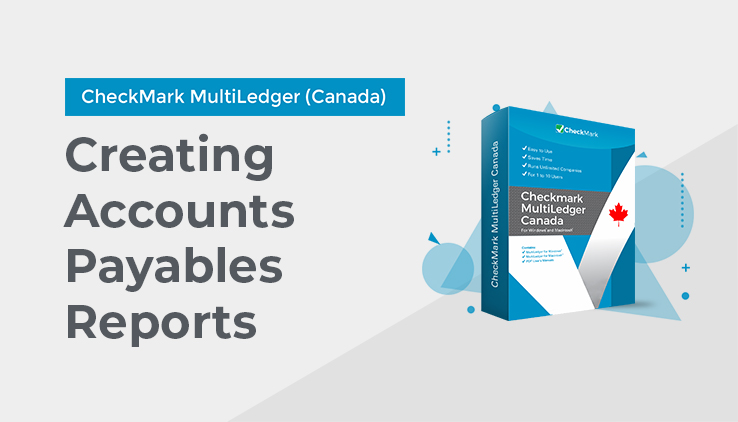
Working with Accounts Payable Reports
- Select the vendor or vendors.
If necessary, scroll the list box to find the name of the vendor you want. You can also use the Find command under the Edit menu to select a specific vendor name from the list (for details, see “Using the Find Command with Reports” on page 240).
You can select a consecutive or non-consecutive series of vendors from the list (see “Making Selections in a Reports List” on page 242).
If no vendor names are selected (highlighted), all vendors will be reported.
If you have set up codes for your vendors and would like those codes to appear on reports, check the Show Code Field on Reports option on Preferences under the File menu.
- Select Accounts Payable, Accounts Payable-Aged, or Accounts Payable-Summary Aged from the pull-down menu.
For details, see the previous descriptions of the types of accounts payable reports available.
- Change the Cutoff Date if necessary.
[IMAGE 1]
When you open the Vendors window, the Cutoff Date is automatically filled in with the current date.
The Cutoff Date determines the last date that will be reported. By changing this date, you can create a report that shows what invoices were outstanding up until an earlier date. For example, if you want a report that shows outstanding payables at the end of last month, change the Cutoff Date to the last day of that month.
Aging Periods
- If you are creating an aged accounts payable report (Aged or Summary Aged), do the following. Otherwise, skip this step.
You can specify how MultiLedger Canada will age your payables by editing the following numbers of days:
[IMAGE 2]
If necessary, change the number of days in these edit boxes
Double-click an edit box, change the number of days, and press TAB to see the date change. (If you don’t press TAB after changing an aging period, the aging date will not change. However, the report will reflect the change in the number of days.)
If you do not have zero as your first aging period, there will be no “Current” column on the report.
- Click View, Print, or Text File.
Accounts Payable report example:
[IMAGE 3]
Accounts Payable-Aged report example:
[IMAGE 4]
Accounts Payable-Summary Aged report example:
[IMAGE 5]