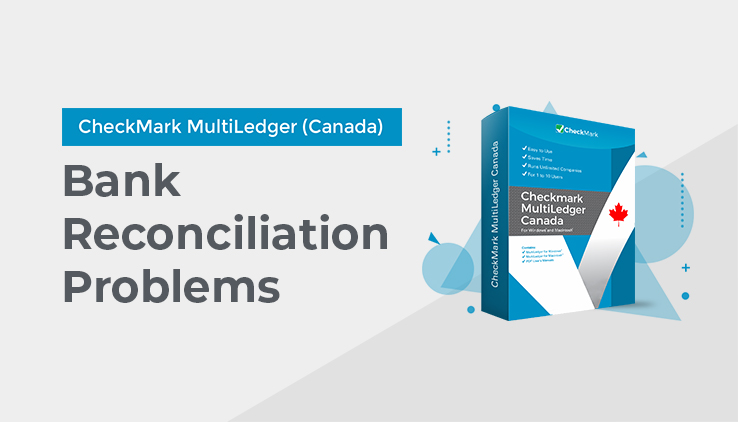
Bank Reconciliation Problems
If you’ve finished marking transactions as cleared and =Difference is not zero, you should find the problem and correct it. The rest of this section will help you find the problem and suggest what you can do about it.
A transaction was mistakenly marked as cleared To un-clear a transaction, click it to remove the mark.
If you haven’t finalized the bank reconciliation yet, make sure that all transactions that have just been marked as cleared in MultiLedger Canada are also shown on the bank statement.
If you’ve already finalized the bank reconciliation, check Show Cleared Items before you click Get Transactions. The transactions list will include transactions that have already been finalized based on the Cutoff Date.
A transaction listed on the bank statement was not marked as cleared in MultiLedger Canada
Make sure that all transactions listed on the bank statement have a corresponding transaction marked as cleared in MultiLedger Canada. As you mark a transaction as cleared in MultiLedger Canada, sometimes putting a checkmark next to the corresponding transaction on the
bank statement helps.
A transaction listed on the bank statement was not recorded in MultiLedger Canada
Look at the bank statement to see what sort of transactions might be missing from your MultiLedger Canada records.
- Bank charges (such as a monthly service charge) or dividends have probably not been entered in MultiLedger Canada yet. Record these types of transactions in the General Journal, then return to the Bank Reconciliation and click Get Transactions. The new transaction will appear in the list.
- A deposit might have been made to your cash account that wasn’t recorded in MultiLedger Canada. You should record this deposit in Customer Payments or the Receipts Journal, then return to the Bank Reconciliation and click Get Transactions. The new transaction will appear in the list.
- A cheque might have been handwritten without recording it in MultiLedger Canada. You should record the cheque in Vendor Payments or the Disbursements Journal, then return to the Bank Reconciliation and click Get Transactions. The new transaction will appear in the list.
A transaction was marked as cleared in MultiLedger Canada, but the amount is different from that on the bank statement.
A cheque or deposit might have been entered incorrectly. You can modify or delete the transaction. For more details, “Modifying or Deleting a Transaction” on page 120
A prior outstanding total was not entered.
You need to enter a prior outstanding total if cheques or deposits were created before you started using MultiLedger Canada but haven’t yet cleared the bank. The total amount for these cheques and deposits needs to be entered in the -Outstanding Not Entered field, so you can reconcile the bank balance.
For details about the -Outstanding Not Entered field, see “Bank Reconciliation Field Descriptions” on page 209.
A cheque or deposit was already marked as cleared, then the transaction amount was modified after the bank reconciliation was finalized.
If you modify a transaction that was cleared and then finalized, then modify the transaction amount, the transaction is automatically uncleared. You should mark the transaction with the modified amount as cleared on the Bank Reconciliation.