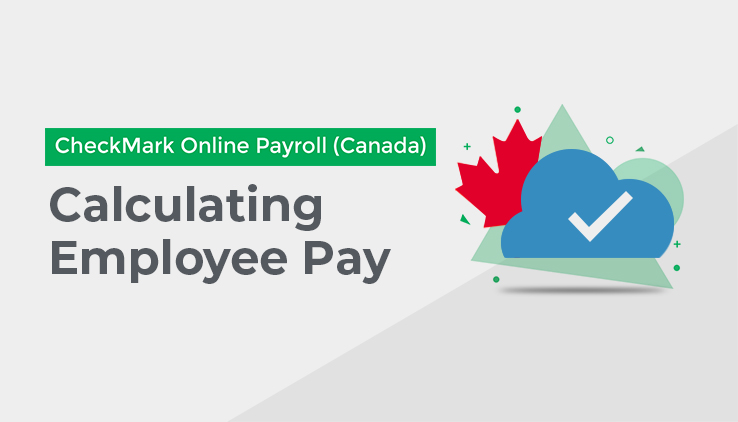
This section shows you how to calculate the pay for employee cheques and special cheques, such as bonuses and after-the-fact cheques, using the Calculate Pay screen.
CheckMark Online Payroll (Canada) can calculate the pay for one employee at a time or all employees, for any combination of pay periods, at one time.
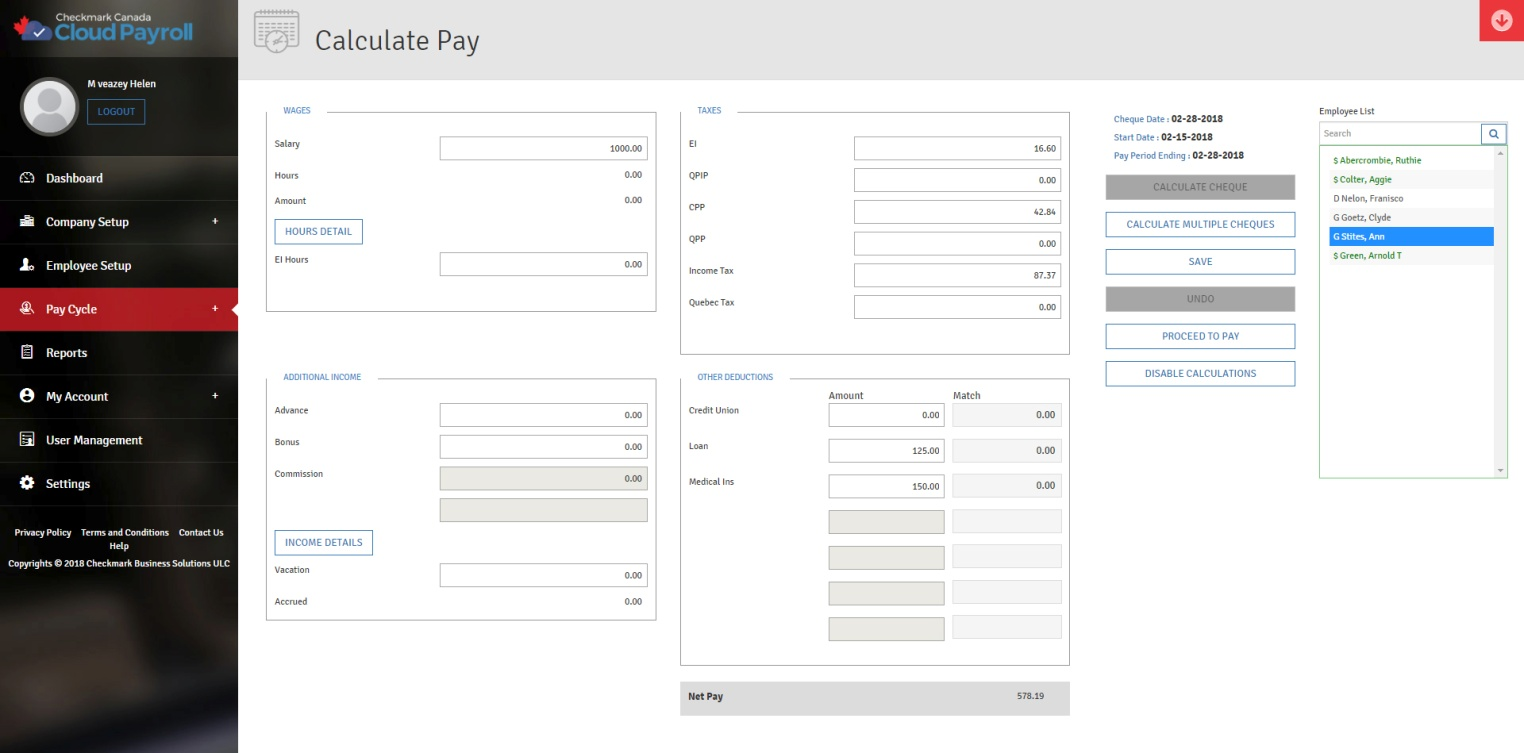
After you have input employee hours with the Time Sheet screen (you can also enter hours in the Calculate Pay screen), the next step is to have CheckMark Online Payroll (Canada) calculate employee wages, Additional Income, Other Deductions, taxes, and the net pay for the current pay period.
Calculate Pay Field Descriptions:
Wages: Where the wage information will display
Salary: Amount wills auto fill, based off of what salary amount you assigned to this employee in Employee Setup. You can edit this field if you need to change the salary amount for this payroll.
Hours: Total number of hours that have been assigned to this employee for this payroll. This will auto fill off of the hours input on the Time Sheet screen.
Amount Hourly: Total amount the employee has earned based on the input hours and the Hourly Rates that were assigned in Employee Setup.
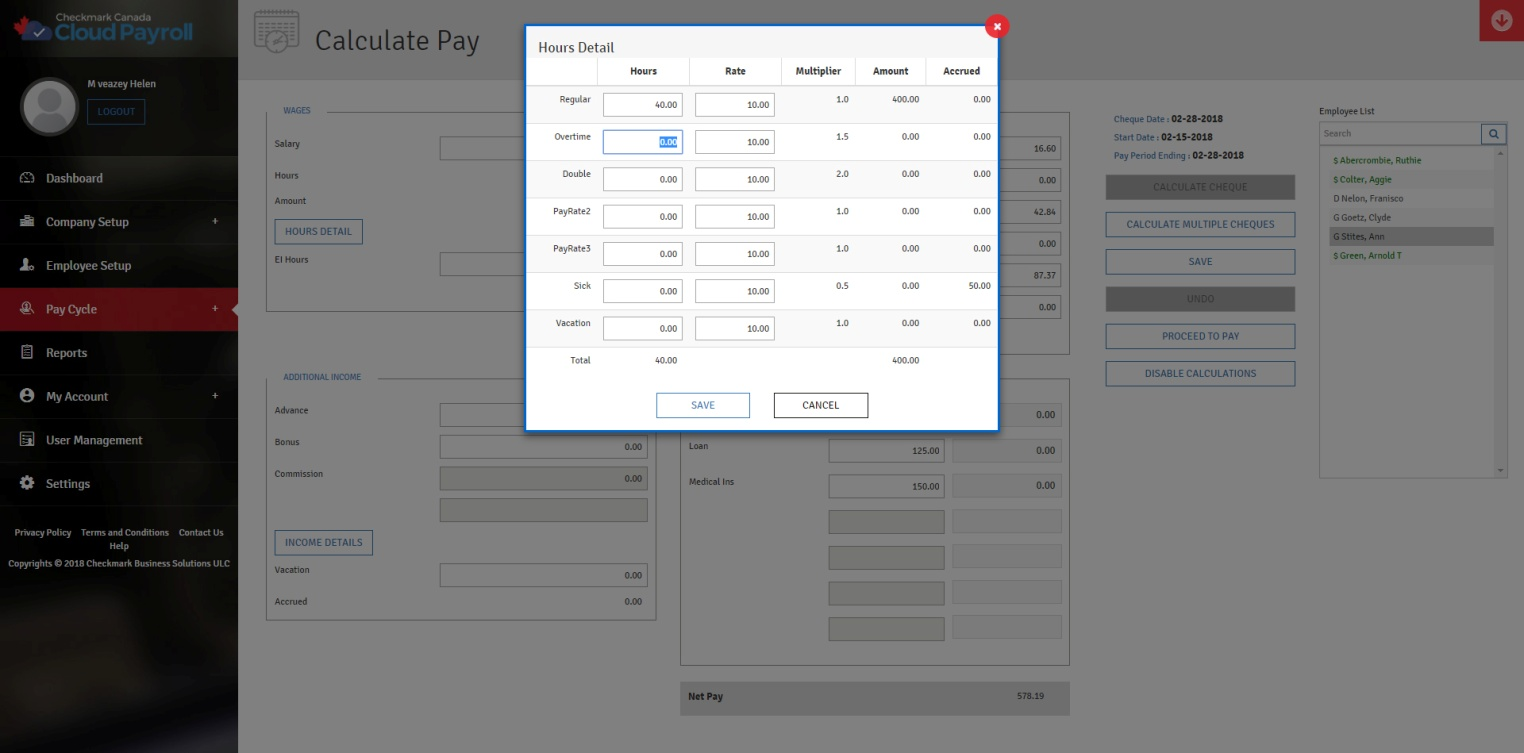
Hours Detail: Click this button to enter hours on the Calculate Pay screen.
Hours: Enter the number of hours that the employee has worked for each category, for this pay period.
Category: Will display the Hour Categories which were setup on the Hour Category screen in Company Setup.
Rate: Auto fills based off of what was setup in Employee Setup, but is editable.
Amount: Auto fills based off of the number of hours input and the Hourly Rates assigned in Employee Setup.
Multiplier: Will display the multiplier assigned to this Hour Category in the Hour Category Setup screen.
Accrued: Number of hours that have been accrued for this pay period.
EI Hours: Total Number of hours subject to EI for the pay period. This will auto fill based on the hours you have input, but you can manually change it, if need be.
Taxes: Automatically populates based off of the information entered on the calculate Pay screen, hours input, from the employee set up, but are editable.
EI: Total amount of EI withheld from the employee for the pay period.
QPIP: Total amount of QPIP withheld from a Québec employee for this pay period.
CPP: Total amount of CPP withheld from the employee for this pay period, except for Québec employees.
QPP: Total amount of QPP withheld from a Québec employee for this pay period.
Income Tax: Total Federal and Provincial tax withheld from the employee for this pay period. For Québec employees, this will only show the Federal withholding.
Quebec Tax: Total Québec Provincial withholding that has been withheld from a Québec employee for this pay period.
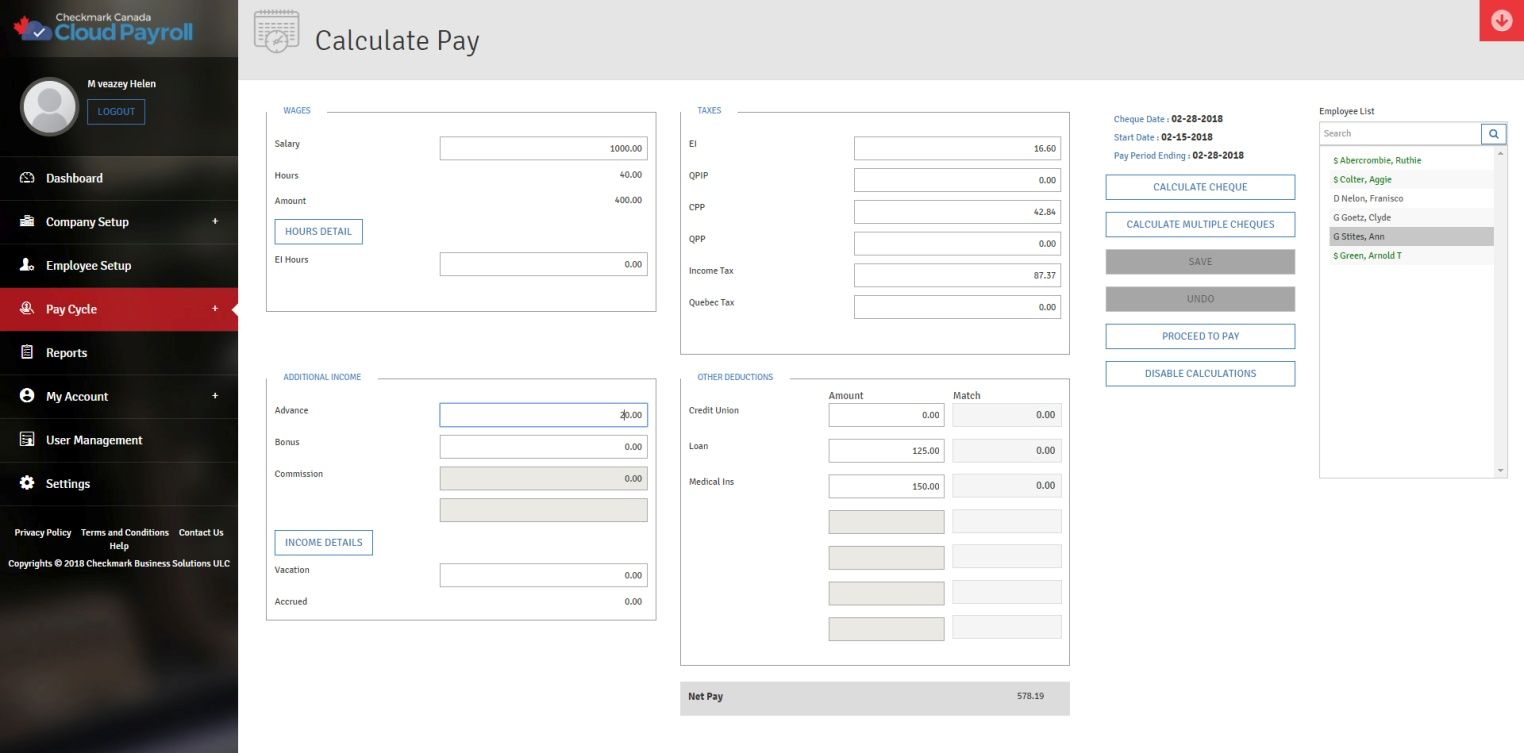
Additional Income: View or edit Additional Income amounts for this employee for this pay period. The Categories listed here are the ones that were assigned to the employee in Employee Setup.
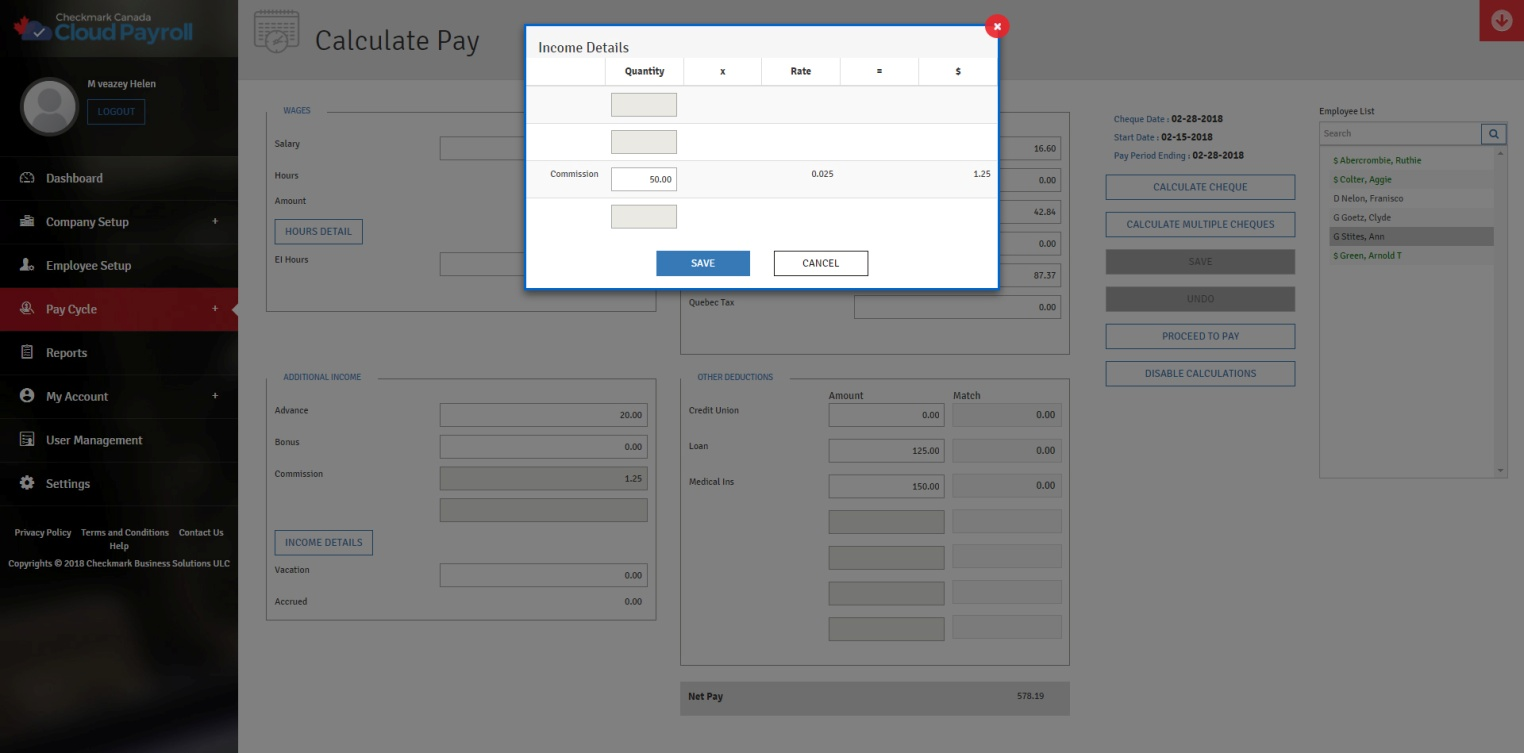
Income Details: Click this button to enter details for your Additional Incomes, such as Commissions based on Percentage of Sales, or Mileage.
Income Category: The Categories listed here are the ones that were assigned to the employee in Employee Setup.
Quantity: Enter the quantity the Additional Income should be calculated with.
Rate: Automatically populates based on what was entered in either Employee or Additional Income Setup.
$: Automatically calculates the amount that should be paid to the employee for this Additional Income.
Vacation: Total amount of Vacation Pay that has been paid out to the employee on this cheque.
Accrued: Total amount of Vacation Pay that has been accrued by the employee this pay period.
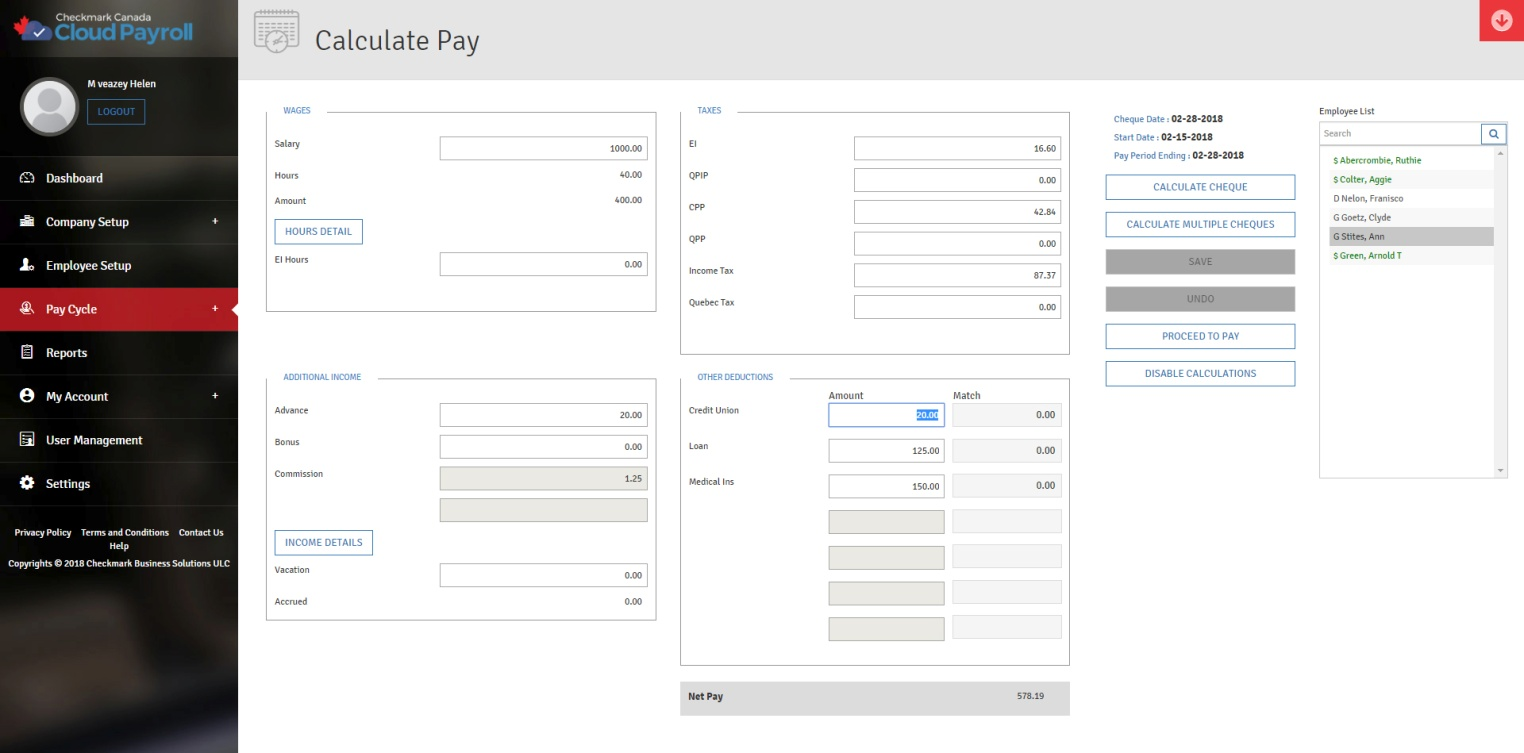
Other Deductions: View or edit Other Deduction amounts for the employee for this pay period. The Categories listed here are the ones that were assigned to the employee in Employee Setup.
Net Pay: Automatically calculates based on all of the other information on this screen.
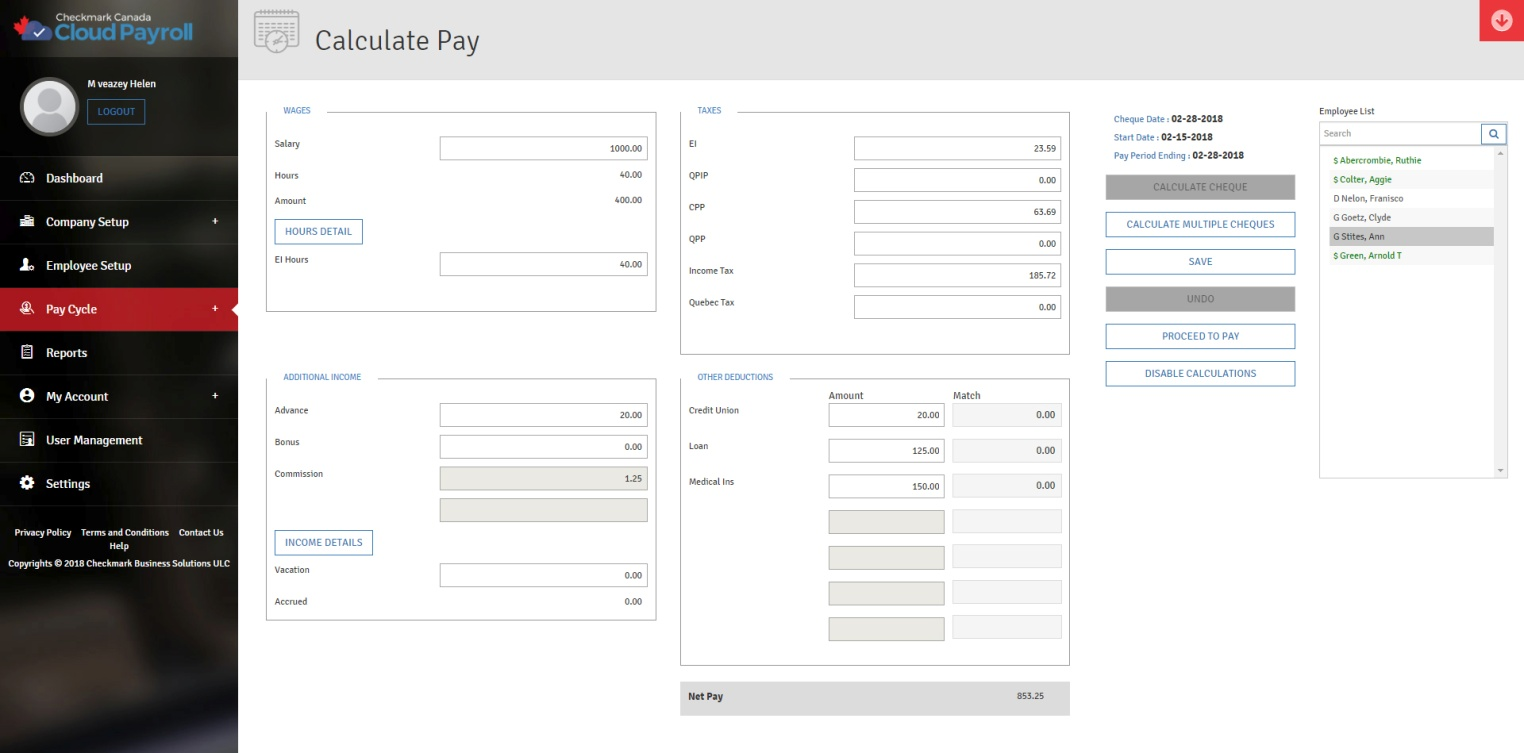
Calculate Multiple Cheques: Enables you to calculate all of the employees within each of your pay Frequencies, as long as hours and hourly rates or salary amounts have been established.
Calculate Cheque: Will recalculate the taxes and net pay based on any based manual changed made on the Calculate Pay screen.
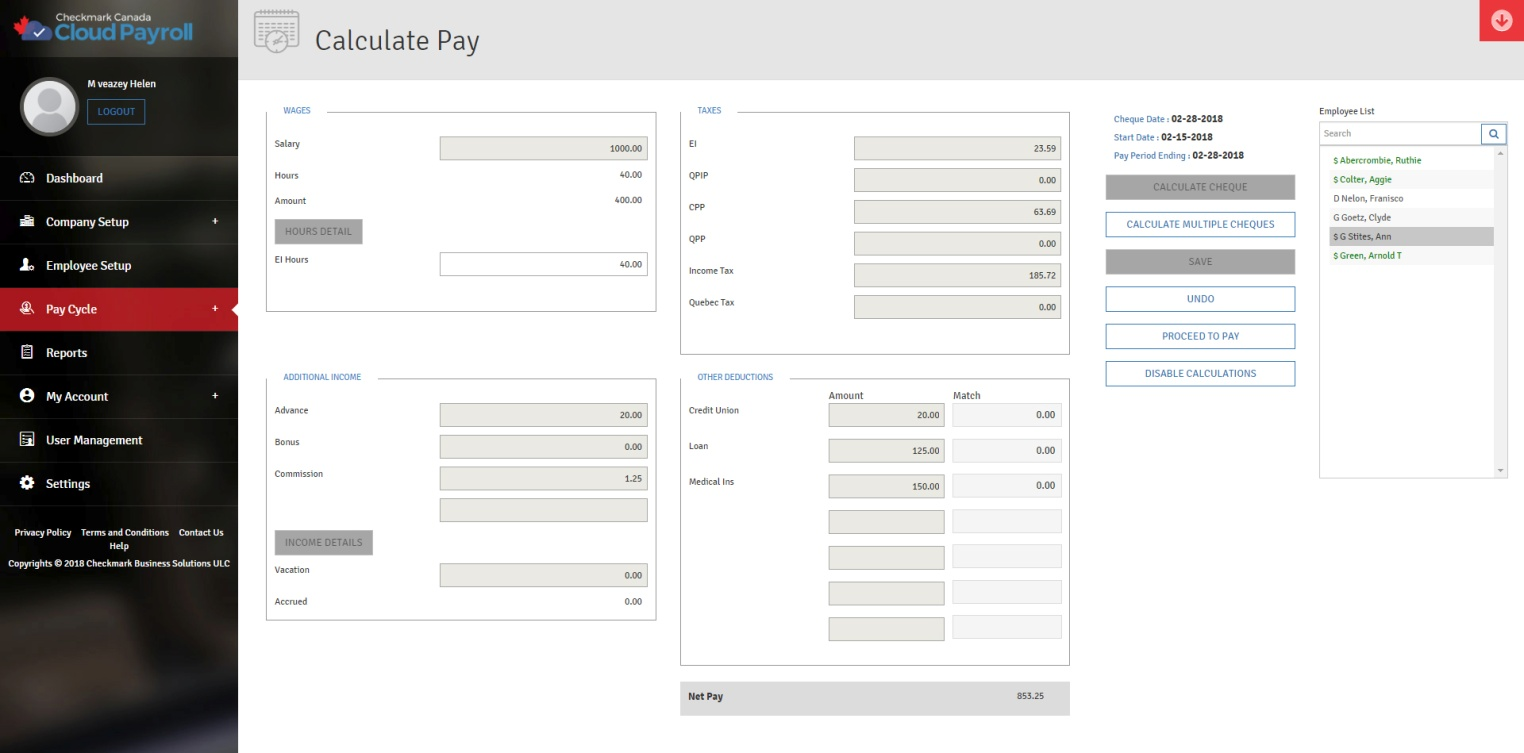
Save: Save the calculations for the cheque you are currently on.
Undo: Will undo the save calculations for the cheque.
Proceed to Pay: Takes you to the cheques section of Pay Cycle.
Disable Calculations: Select this option if you wish a deduction to be turned off for this payroll, for hour accrual to not accrue on this cheque or to disable all the calculations when entering cheques, such as after-the-fact payroll cheques. Items selected in this window will affect all calculations made while you are in the Calculate Pay window. To deselect any or all of the
options in this window, close Calculate Pay and re-enter the window.
Note – If this option is unavailable, you probably have an employee selected in the list. Deselect the employee and try again.
Disable Hour Accruals: Select this option if you are doing a special cheque and do not wish employee accruals to calculate on this cheque. An example is an employee that has accrual based on a per pay period basis and you are calculating a bonus cheque in addition to a regular pay cheque on the same cheque date.
Disable All Calculations: Select this option if you wish to manually enter all of the employee income, tax and deduction fields such is the case when entering afterthe-fact cheques.
Calculating Pay for Multiple Employees:
The “Calculate Multiple” button gives you a quick way to calculate pay for any combination of pay frequencies.
Employees whose calculated pay has already been saved will not be affected by this.
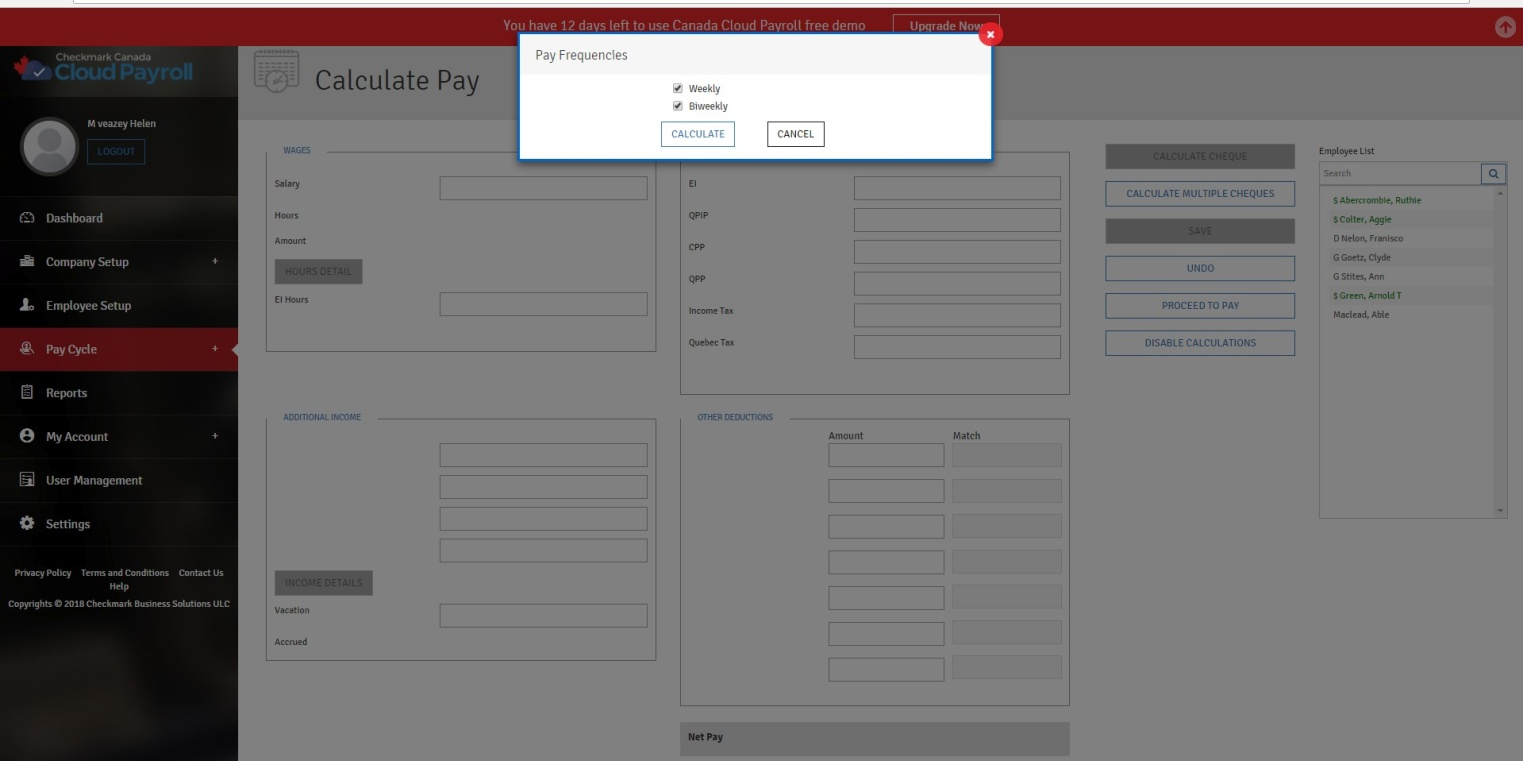
To Calculate Pay for Multiple Employees, follow these steps:
- Click “Calculate Multiple” once you enter the Calculate Pay screen.
- Uncheck the pay frequencies for which you do not want to calculate pay.
- Click “Calculate” to calculate the pay for all of the employees with the selected pay frequencies.
Note – Any employees who do not have a Salary Amount assigned, or have not had hours input for this pay period, will not be calculated.
Calculating Pay for an Employee:
To Calculate Pay for an Employee, follow these steps:
- Select the employee from the list.
- Make any necessary changes to the wages shown for the employee.
- To enter hours for the employee, click the “Hours Detail” button.
- Hours entered for a salaried employee do not affect the wages calculations unless the employee has been set up with hourly pay rates and a salary amount.
- Make any necessary changes to the Additional Income amounts.
- To enter the quantities for Additional Income Categories, such as Commission or Mileage, click the “Income Details” button.
- Enter the amounts for any Variable Amount of Additional Income for this pay period.
- Make any necessary changes to the Other Deductions amounts.
- Enter the amounts for an Variable Amount of Other Deductions for this pay period.
- Click “Calculate Cheque” to recalculate the taxes and net pay.
- Press “Save” to save the calculations.
Once a calculation has been saved for an employee, their name will turn from “black” to “green,” and they will have a dollar sign ($) in front of their names. If that calculation is not correct, or needs to be modified, you must first Undo the save calculation. For details, see “Undoing a Save Calculation” on page 72.
You will be able to verify these calculations on the Review/Create Cheques Tab in the Cheques section of Pay Cycle before creating the pay cheques. For details, see “Reviewing Calculations before you Create a Cheque” on 74.
After saving the calculations for all appropriate employees, click “Proceed To Pay” to move to the Cheques section of Pay Cycle where you can create the pay cheques.
Note –CheckMark Online Payroll (Canada) does not add the calculated pay to employee records until you have created the cheques.
Entering Hours on the Calculate Pay Screen:
The most efficient way to input hours for employees is with the Time Sheet screen. However, you can use the “Hours Detail” button to enter or edit hours, or edit the hourly rate, on the Calculate Pay screen.
Note – Changing the hourly rate in the Hours Detail screen is a temporary change and does not change the employee’s hourly rate for future pay calculations.
To enter Hours on the Calculate Pay Screen, follow these steps:
- Select the employee from the list.
- Click the “Hours Detail” button.
- Enter the hours for each Hour Category. You can enter the hours and change the hourly rate, but not the values shown for Amount or Accrued.
- Click “Save” to close the Hours Detail Screen and update the Hours and Amount fields on the Calculate Pay screen.
- Click “Calculate Cheque” to recalculate the taxes and net pay.
Note – If the Retained Hours for Next Pay Period option is checked on the Time Sheet screen, the hours you save on the Hours Detail screen will automatically appear for the next payroll.
Entering Additional Income Details on the Calculate Pay Screen:
You can use the Calculate Pay screen to enter the income details for the following types of Additional Income Category Calculation Methods:
- Fixed % of Sales
- Mileage Amount Per Mile
- Piecework
To enter Additional Income Details on the Calculate Pay screen, follow these steps:
- Select the employee from the list.
- Click the “Income Details” button.
- Enter the quantities for the Additional Income Categories:
- If the Calculation Method is Fixed % of Sales, such as for a commission, enter the total sales.
- If the Calculation Method is Piecework, enter the number of pieces or items.
- If the Calculation Method is Mileage Amount Per Mile, enter the number of miles.
- Click “Save” to close the Income Details Screen and update the Additional Income Categories on the Calculate Pay Screen.
- Click “Calculate Cheque” to recalculate the taxes and net pay.
Undoing a Save Calculation:
You can undo a save calculation for any employee at any time.
To undo an employee’s save calculation, follow these steps:
Select the employee from the list of who has a save calculation.
If you do not select an employee, it will undo the calculations for all employees who have any calculations saved.
Click “Undo.”
Click “OK” on the screen that comes up to confirm.
All employees who have had a calculation undone will change from being “green” with the dollar sign ($) in front of their names to being “black” with no dollar sign.
Editing/Modifying a Save Calculation:
You can edit/modify a save calculation for any employee at any time.
To edit/modify a save calculation, follow these steps:
- Select the employee from the list whose calculation you want to change.
- Click “Undo.”
- Reselect the employee from the list.
- Modify one or more of the calculations.
- Click “Calculate Cheque” to recalculate the taxes and net pay.
- Click “Save.”
Calculating Pay for Special Cheques:
You can use the Calculate Pay screen to calculate pay for special cheques, such as after-the-fact and bonus cheques.
Note – Do not forget to use the Review/Create Cheques screen to create the special cheques, since CheckMark Online Payroll (Canada) updates employee records after the cheque is created. For details, see “Creating Cheques” on page 75.
Calculating After-the-Fact Pay cheques:
After-the-fact cheques are cheques that were issued in the current month prior to using CheckMark Online Payroll (Canada). If you want CheckMark Online Payroll (Canada) to keep accurate records for reports, you should record these cheques.