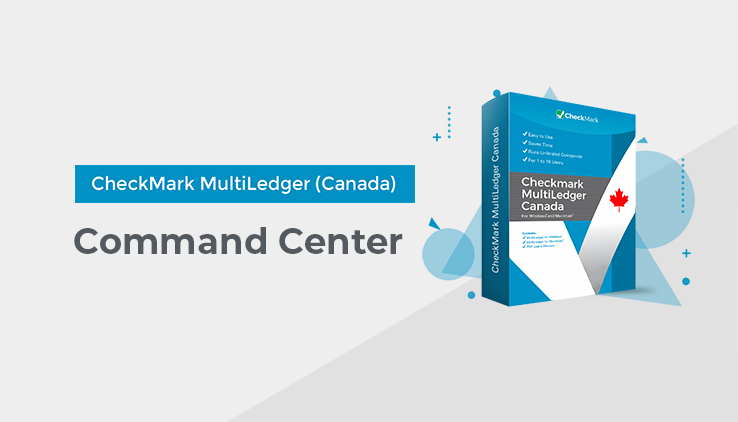
The command center in CheckMark MultiLedger (Canada) is the central hub you’ll see first when opening your company file.
When you open a company with MultiLedger (Canada), the first thing you’ll notice is MultiLedger Canada’s Command Center. The Command Center is divided into three sections: Setup, Transactions, and Reports. To use the Command Center, simply click the button of the window you want to open.
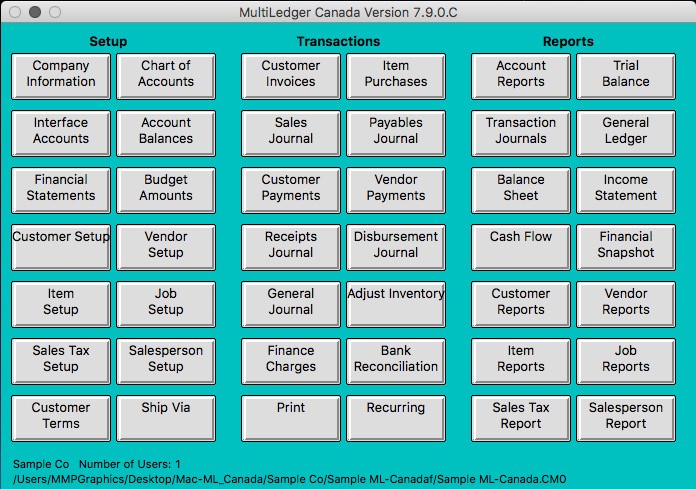
When you have a company open with MultiLedger Canada, the Command Center is active and MultiLedger Canada displays the path to your company files at the bottom of the window, as well as how many users currently have the company files open. When MultiLedger Canada is running but no company files are open, the Command Center is disabled.
Note: Please note that not all menu commands are represented in the Command Center. Some dialogs and windows, such as those found under the File menu, can only be accessed using the pull-down menus or keyboard shortcuts.
Accessing Multiple Open Windows
With MultiLedger Canada, you can have multiple windows open at once. To open multiple windows using the Command Center.
- Click a button in the Command Center to open a window.
- Click anywhere in the Command Center to reactivate it, or choose Commands from the Windows menu.
- Click another button in the Command Center.
To access multiple windows using the pull-down menus, select an option from one of the pull-down menus, then select another.
Note: You can quickly go to an open window by choosing the window’s name from the Windows menu.
Where to Go From Here
To get acquainted with MultiLedger Canada, try processing a few transactions by following the procedures in Chapter 7 and Chapter 8 in the sample company.
To begin setting up your company with MultiLedger Canada, go to Chapter 2, “Initial Setup.”
To exit MultiLedger Canada, choose Exit from MultiLedger Canada’s File menu in Windows. On Macintosh, choose Quit under the MultiLedger Canada menu.