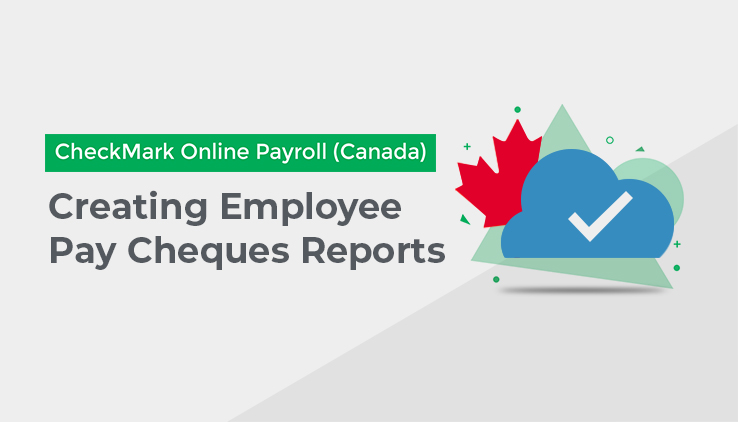
The reports under this Report Category will provide you with different kinds of employee cheque information, sorted by cheque date, as well as exports for several accounting programs.
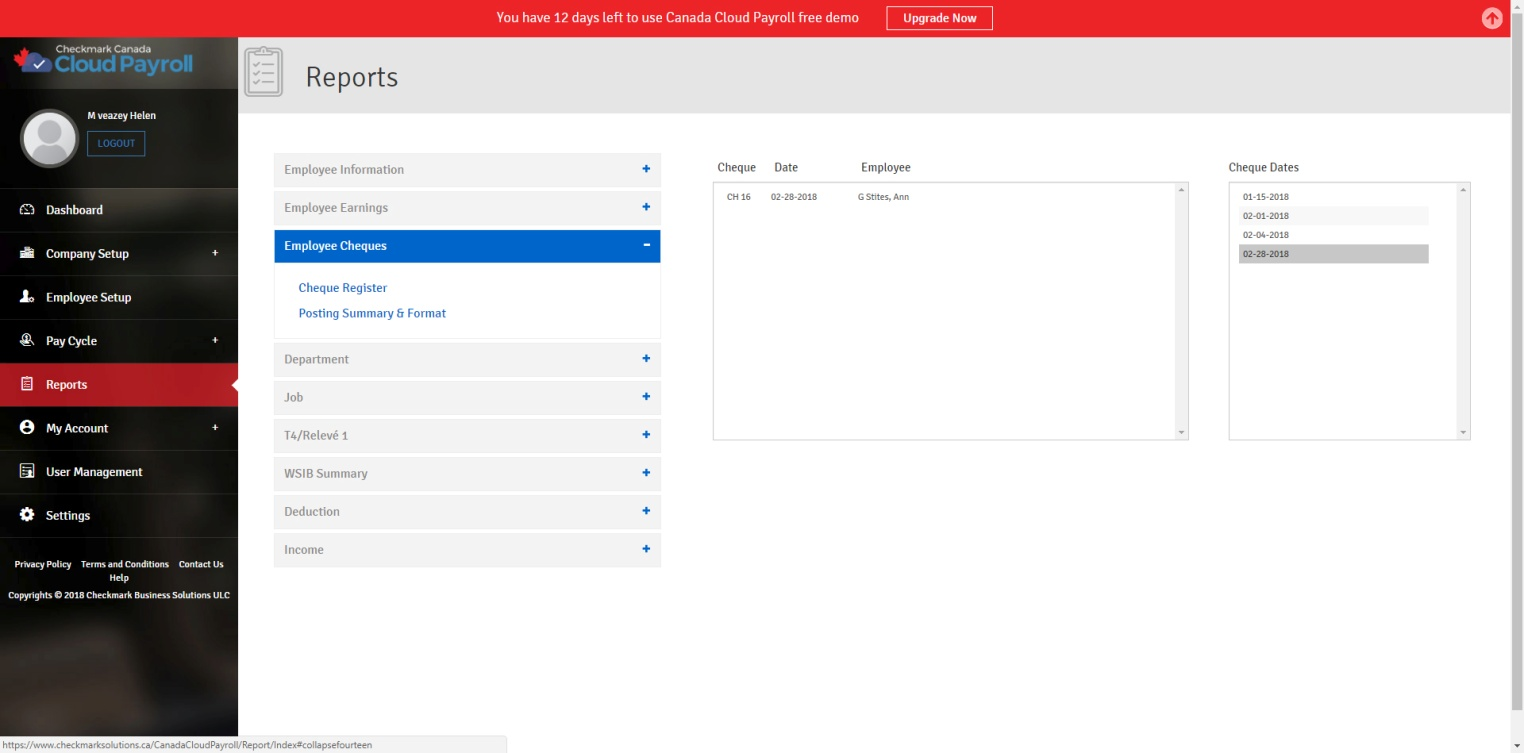
Employee Cheque Reports Field Descriptions and Types of Employee Cheque Reports:
| Cheque Register | The Cheque Register report shows check data for the selected month, including hourly rates, number of hours, income, deductions, net pay. At the bottom of the report, the Remittance amounts for Canada Customs and Revenue Agency and Government of Quebec are shown. The reports also shows Employer and Employee EI and CPP/QPP, as well as tax deductions for your remittance forms. |
| Cheques Ref. # | Enter the reference number you want to show up for the posting in the accounting software. |
| Taxes Ref. # | Enter the reference number you want to show up for posting in the accounting software. |
| Cheques Post Date | Enter the Date you want the posting to appear in accounting software. Taxes Post Date: Enter the Date you want the posting to appear in the Accounting software. |
| Posting Summary & Format | Click this link to open the Posting Summary & Format screen, which will provide you with a Posting Summary and export files to be imported into different account software’s. |
| Posting Summary | The Posting Summary report shows cheque information in a summarized format and can be used to create manual journal entries in your accounting system. You can also save the posting summary information as a text file that can be imported into an accounting program. The net for each cheque is shown, along with totals for wages, income, taxes, and deductions.
*Note: Ledger accounts are also shown with their associated amounts. If you have ledger accounts set The total debits and credits are shown on the last two lines. |
| CheckMark | You can post information to CheckMark MultiLedger Canada program. For more details about exporting to CheckMark’s MultiLedger, see “Posting Employee Cheques to CheckMark MultiLedger Canada” or to any Accounting Software. |
| DBA | You can export posting information to DBA. Enter the Cheques Ref#, Taxes Ref. #, Cheques Post Date, and Taxes Post Date. Then click on DBA. Click on the Save icon in the window that appears. Select Text File. This will download thePosting_Summary_DBA.txt file. You will need to go to your Downloads folder, find the file, rename it for importing, and then move it to the appropriate folder for importing. |
| MYOB | You can export posting information to MYOB. Enter the Cheques Ref. #, Taxes Ref. #, Cheques Post Date, and Taxes Post Date. Then Click on MYOB. Click on the Save icon in the window that appears. Select Text File. This will download the Posting_Summary_MYOB.txt file. You will need to go to your Downloads folder, find the file, rename it for importing, and then move it to the appropriate folder for importing. |
| Connected | You can export posting information to Connected. Enter the Cheques Ref.#, Taxes Ref. #, Cheques Post Date, and Taxes Post Date. Then click on Connected. Click on the Save icon in the window that appears. Select Text File. This will download the Posting_Summary_Connected.txt file. You will need to go to your Downloads folder, find the file, rename it for importing, and then move it to the appropriate folder for importing. |
| Money Works | You can export posting information to Money Works. Enter the Cheques Ref. #, Taxes Ref. #, Cheques Post Date, and Taxes Post Date. Then click on Money Works. Click on the Save icon in the window that appears. Select Text File. This will download the MoneyWorks.txt file. You will need to go to your downloads folder, find the file, rename it for importing, then move it to the appropriate folder for importing. |