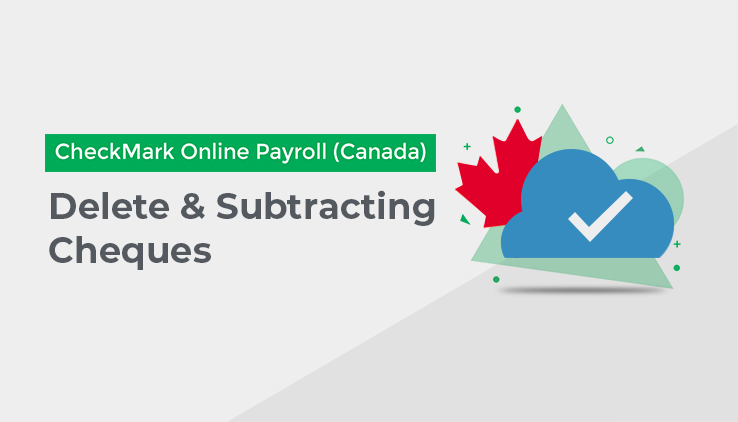
Deleting cheques removes all the information associated with the cheques and subtracts the valuesfrom the employee’s year-to-date balances. You will be able to use the cheque number again in the future.
To delete a cheque and subtract the amounts from the employee’s year-to-date balances, follow these steps:
- Click on the Tab for Print/Modify Cheques under the Cheques section of Pay Cycle.
- Select the proper date or dates.
- Check the checkboxes next to the cheque or cheques you need to delete.
- Click “Delete and Subtract” at the bottom of the screen.
- Click “Yes, Delete it!” on the screen that comes up to confirm.
Now the cheque or cheques have been permanently deleted, and the amounts have been removed from the employee’s year-to-date totals. You can reenter the cheques, if need be, using the same cheque number.
Important – You should not Delete or Void a cheque for an employee after another cheque has been created for that same employee. This will cause the maximums and taxes to not calculate correctly. If you realize you need to Delete or Void a cheque after another has been created for that employee, you will need to Delete or Void all of the cheques for this employee back to the one you need to be rid of. Then, you will need to reenter the valid cheques back into the system, starting with the oldest pay date and moving forward. For more details on how to reenter these cheques, please see “Calculating Afterthe-Fact Pay cheques”on 73.