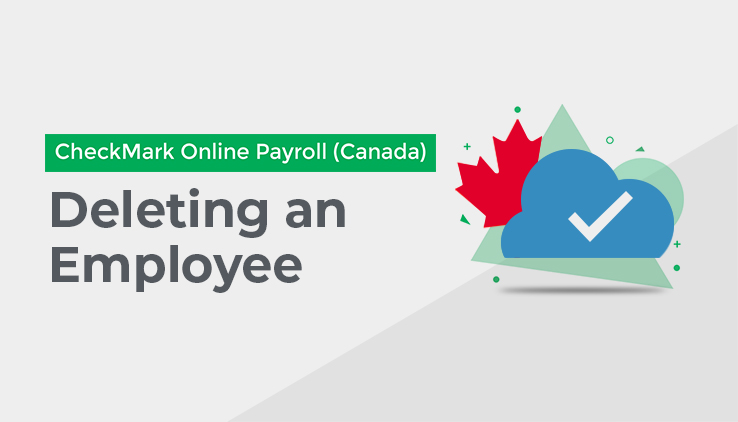
Viewing and Editing/Modifying an Employee
You can view and/or edit/modify the information and details for an employee at any time. If an employee is showing in the List of Employees as “red,” it means that the employee has been marked as Inactive. If an employee is showing in the List of Employees as “blue,” it means there are missing details or information, and the employee must be modified.
To view and/or edit/modify an Employee follow these steps:
- Check the boxes for the Tabs you want.
- Click on the employee name.
- Make the necessary changes and save.
Note–While viewing or editing an employee, you can move to another employee by clicking on their name.
Deleting an Employee
You can delete an employee at any time, as long as they do not have any YTD totals and no cheques have been made for them. If you have already entered YTD totals or processed payrolls for the employee, you will need to mark them as “Inactive,” and then they will be deleted when you start the next Payroll Year.
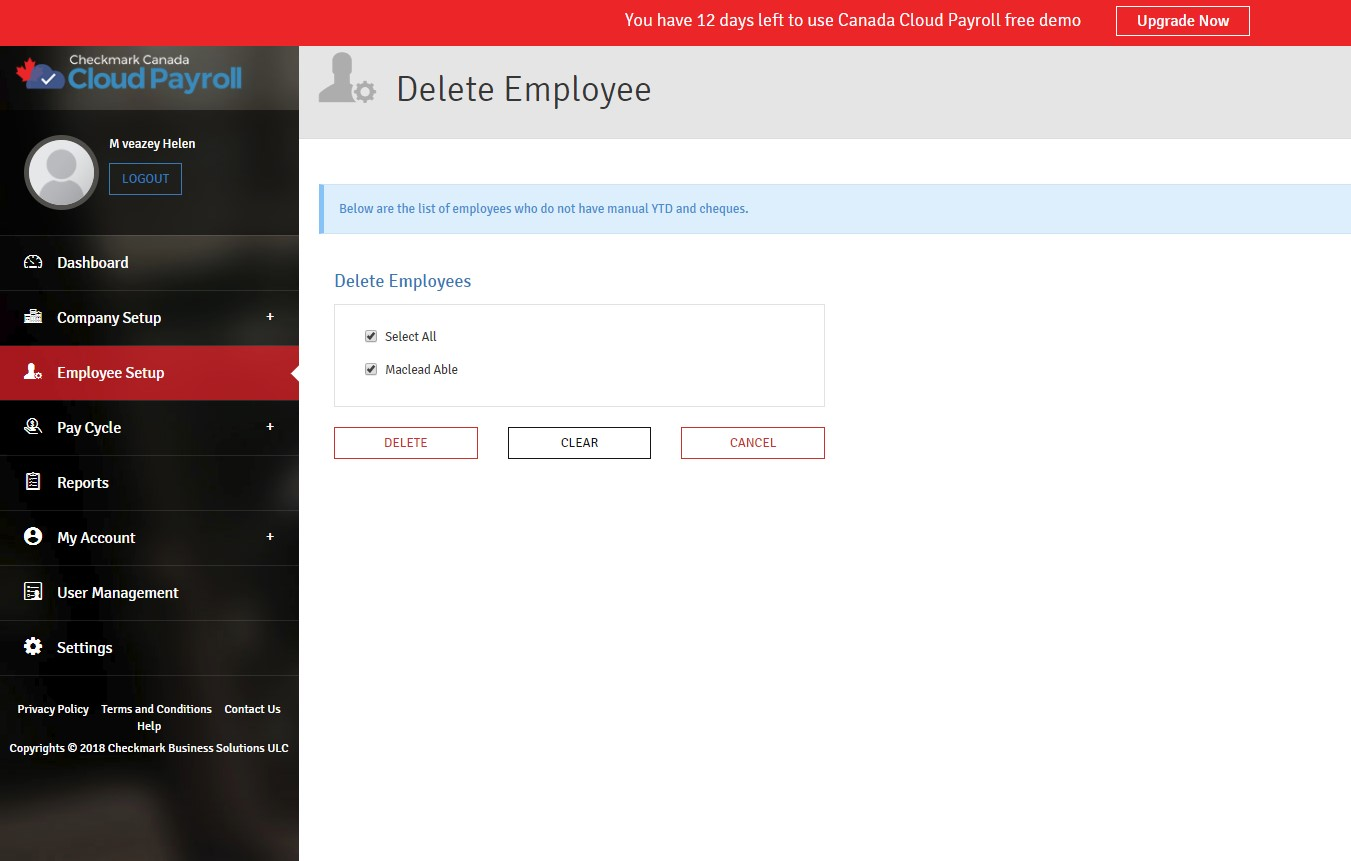
To delete an Employee, follow these steps:
1. Click “Delete Employees.”
2. Check the box next to the employees you want to delete.
3. Click “Delete.”
4. Click “OK” on the screen that comes up to tell you the deletion was successful.