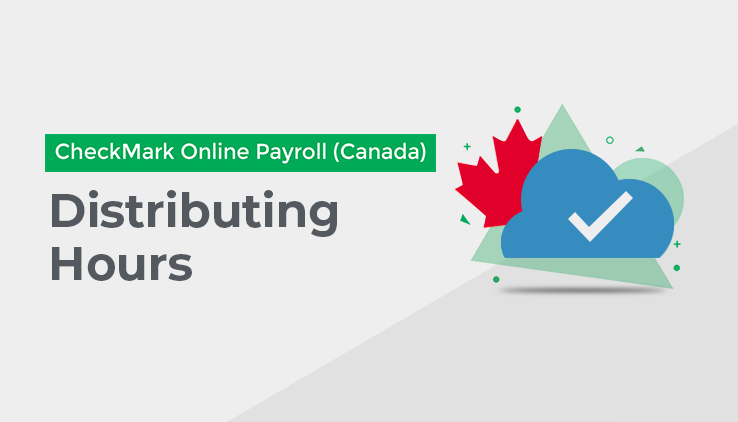
The next step in processing your payroll is to input any hours that were worked by your employees. You have four options when it comes to inputting your hours:
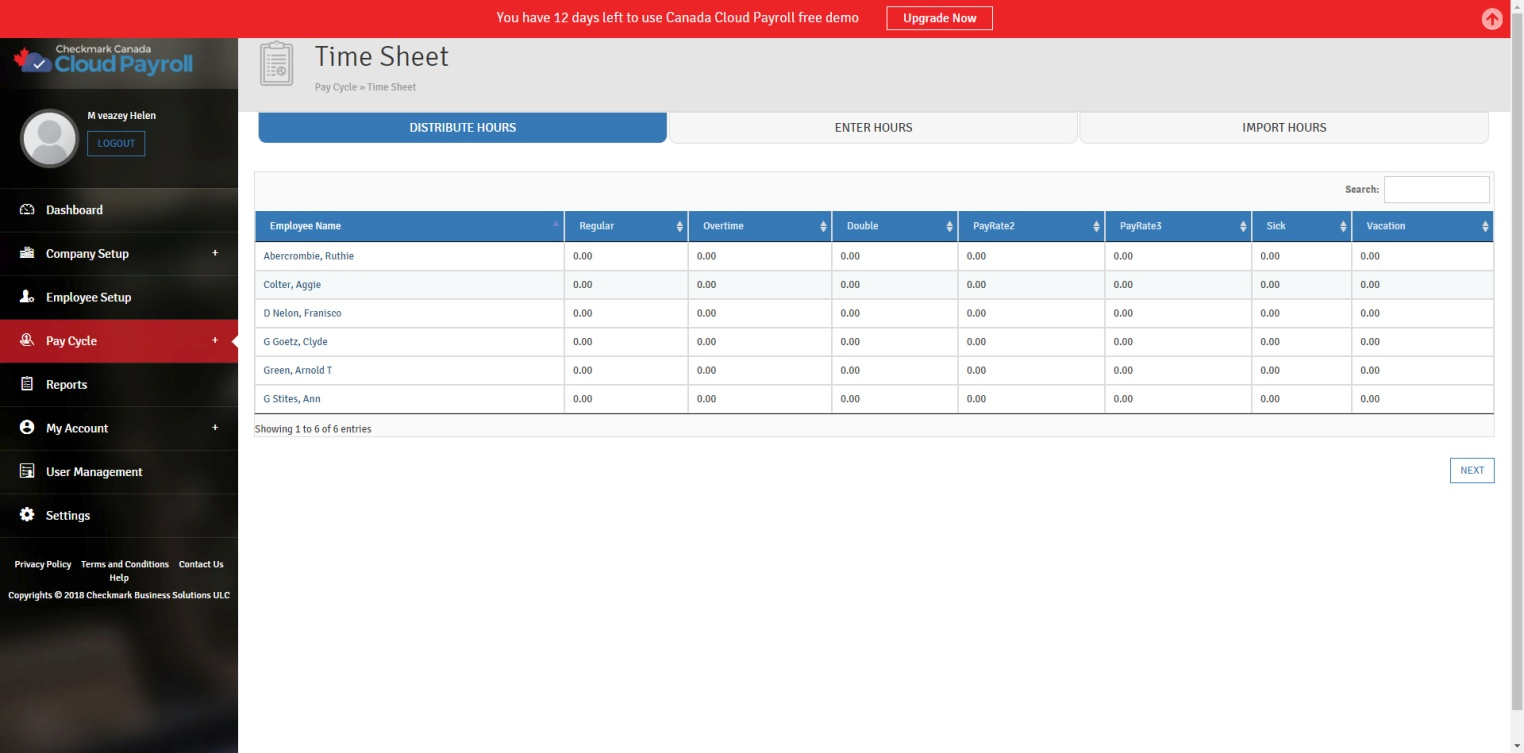
You can distribute them to Departments/Jobs, manually enter them without Department/Job distributions, import your hours from a tab-delimited text file or a .CSV file, or input the hours in Hours Detail on the Calculate Pay screen. This section will cover the first three options.
This option is available only for an earning whose employee calculation method is Amount per Hour or Percentage of base. You can set it on the employee’s Hour Categories, and change it on the detailed Hours if necessary.
Each pay period, you can input hours for hourly and salaried employees with the Time Sheets screen.
The hours you enter for salaried employees, however, are used for tracking purposes only and do not affect the employee’s wage calculations (unless the employee also has hourly rates assigned).
Note – You can check the “Retain Hours for Next Pay Period” checkbox on the Distribute Hours Tab to keep the hours you input in the system to be used for the next pay period, regardless of whether you Distribute, Enter, or Import the hours.
Note – If you have changed any hours for an employee whose calculated pay has already been saved, Canada Cloud Payroll will automatically undo the save calculation. Then, you must recalculate the employee’s pay, with the new hours, on the Calculate Pay screen.
If you are using Cloud Canada Payroll Departments or CheckMark Multi-Ledger Canada Jobs, you can assign different numbers of hours to different Departments/Jobs Titles for the same employee, or assign all of their hours to one Department or Job.
To Distribute Hours to Departments/Jobs, follow these steps:
- Click on the employee you want to distribute hours for.
- Enter the number of hours into the text box.
- Select the Hour Category from the drop-down list.
- Choose if you are distributing this to a Department or a Job
For an earning whose employee calculation method is Amount Per Hour or Percentage of Base, you can also choose the Jobs allocated based on calculation base option, described in the next section.
If you are choosing Multi-Ledger Jobs, follow these steps:
Choose the fields (Job Code and Job Name) you are distributing to Jobs, and save it in either .Text/.CSV file.
- Click “Choose File.”
- Navigate to where your Jobs Text File is located.
- Select the File and click “OK” or “Open.”
- Select the Department/Job, from the drop-down list, for these hours.
- Click “Add” and it will be added to the hour’s grid for the employee.
- Repeat steps two through five for all of the Hour Categories/Departments/Jobs you need to distribute hours to.
- Click “Save” to add all of these hours to the employee.
After the hours are saved, they can be used for pay calculations on the Calculate Pay screen. Once you have distributed all of the Hours for all of your employees, click “Next” to move to the
Calculate Pay screen.