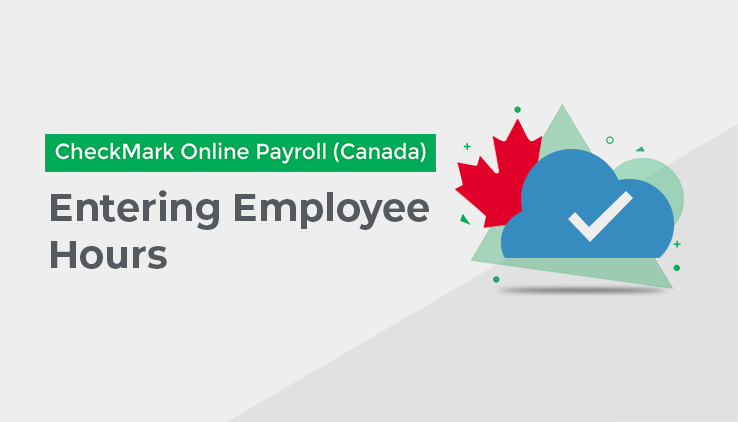
If you are not using Canadian Cloud Payroll Departments or Jobs, you can go to the Enter Hours Tab and manually enter how many hours each employee worked in each Hour Category.
The Enter Hours Tab shows all the assigned Hour Categories you setup in Hour Categories under Company Setup as the columns.
You can move your mouse to highlight any Hour Field by clicking the field. You can then move to the next field by pressing the tab key on your keyboard.
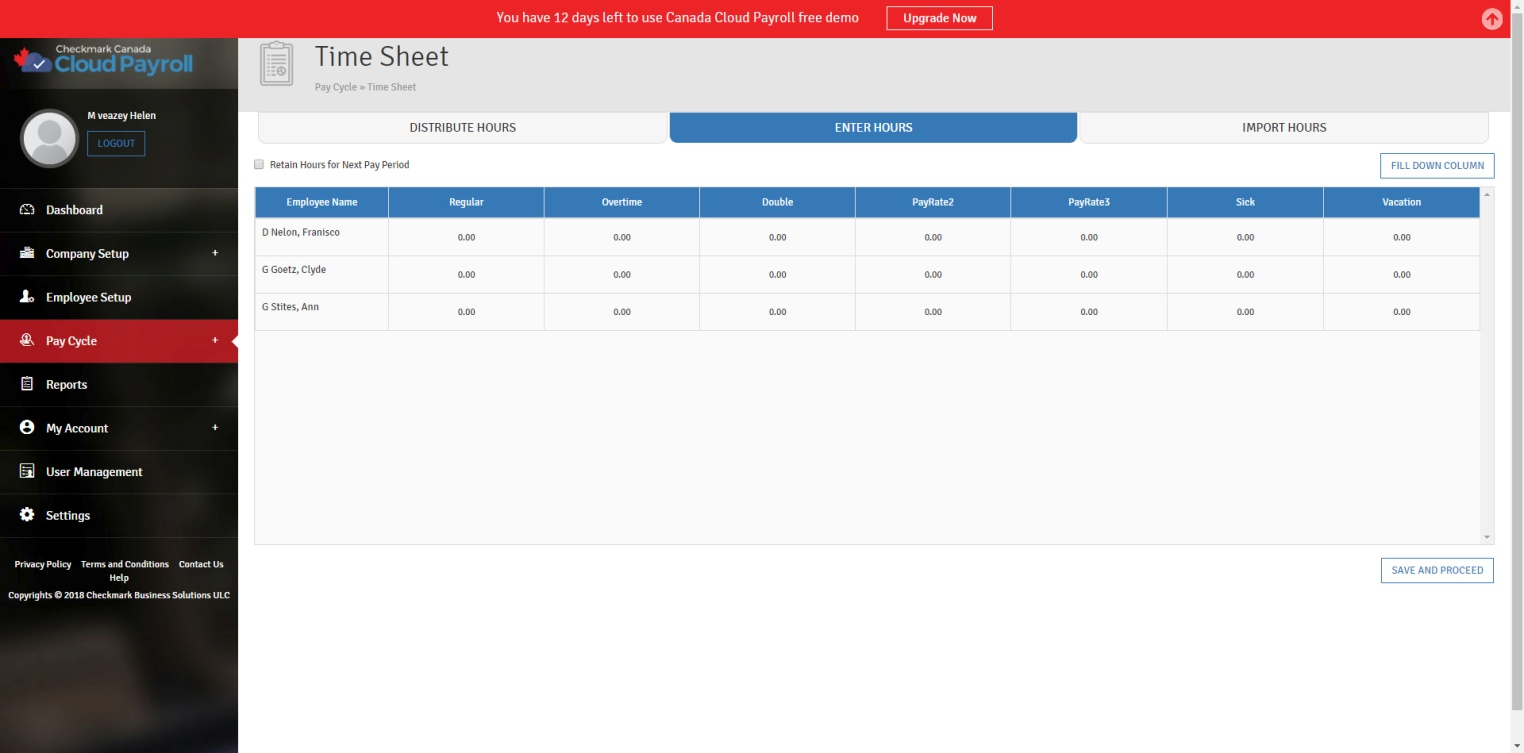
[Note – Numbers to the right of the decimal point are treated as hundredths of an hour. For example, enter “30.75” for an employee who worked 30 hours and forty-five minutes. For detailed information on the decimal equivalent to how many minutes an employee worked, see “Conversion Chart: Number of Minutes and Decimal Equivalent” on the next page.]
To Enter Hours, follow these steps:
Click on the Hour Field you want to input hours for.
Enter the number of hours for this employee and this Hour Category.
Press the tab key on your keyboard to move to the next Hour Field or use your mouse to click on another Hour Field.
Press “Save and Proceed” once you are done Entering Hours for all needed employees.
* Tip – You can click “Fill Down Column” to quickly enter the same number of hours for one Category for all employees, such as eight hours of holiday pay for each employee. For example, enter “8” and click “Fill Down Column.” Starting with the currently selected employee, each value in the column will be replaced with “8.”
Once you click “Save and Proceed,” it will take you to the Calculate Pay screen.