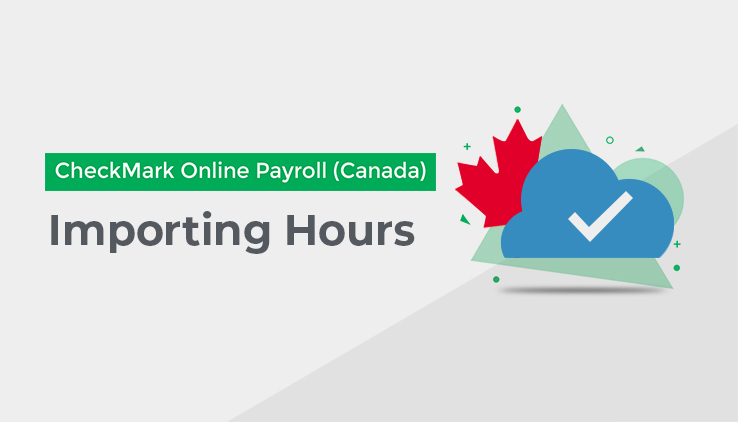
You can import employee hours from a tab-delimited text file or a .CSV File by going to the Import Hours Tab. The hours should be the total hours for each applicable Hour Category for each employee.
Each record of the Import File must contain the employee’s Last name and First name followed by the values for the applicable Hour Categories. Hours can have up to three places to the left of the decimal and two places to the right of the decimal (000.00).
The order of the Hour Categories in the Import File must be the same as the order in which they appear on the Enter Hours Tab. The Import File must have a tab between each field and a return at the end of each record. If an employee does not have any hours for a particular Hour Category, you should still separate the Categories by a tab.
For example, an Import File for two employees’ hours might look like this:
Browne[Tab]Jennifer[Tab]32[Tab]2[Tab]3.25[Tab]8[Tab]40[RETURN]
Wilcox[Tab]James[Tab]40[Tab]6.5[Tab] [Tab] [Tab]25[RETURN]
You cannot import hours directly into Departments or Jobs, but you can allocate the hours/amounts to the appropriate Jobs or Departments after you have created the pay cheque. For more information, see “Allocating/Re-Allocating Hours for Hourly Employees” on page 82 and/or “Allocating/Re-Allocating Wages and Employer Taxes for Salaried Employees” on page 82.
Time Sheet – Import Hours
Click on the Import Hours Tab in the Time Sheet screen of Process Pay.
Click “Choose File.”
Select the Import File and click “OK”/”Open.”
Note – If an employee’s name appears in the Import File but is not found in CheckMark Online Payroll (Canada), a message will appear telling you that the employee could not be found. Click “OK” to continue importing or click “Cancel” to stop the import process.
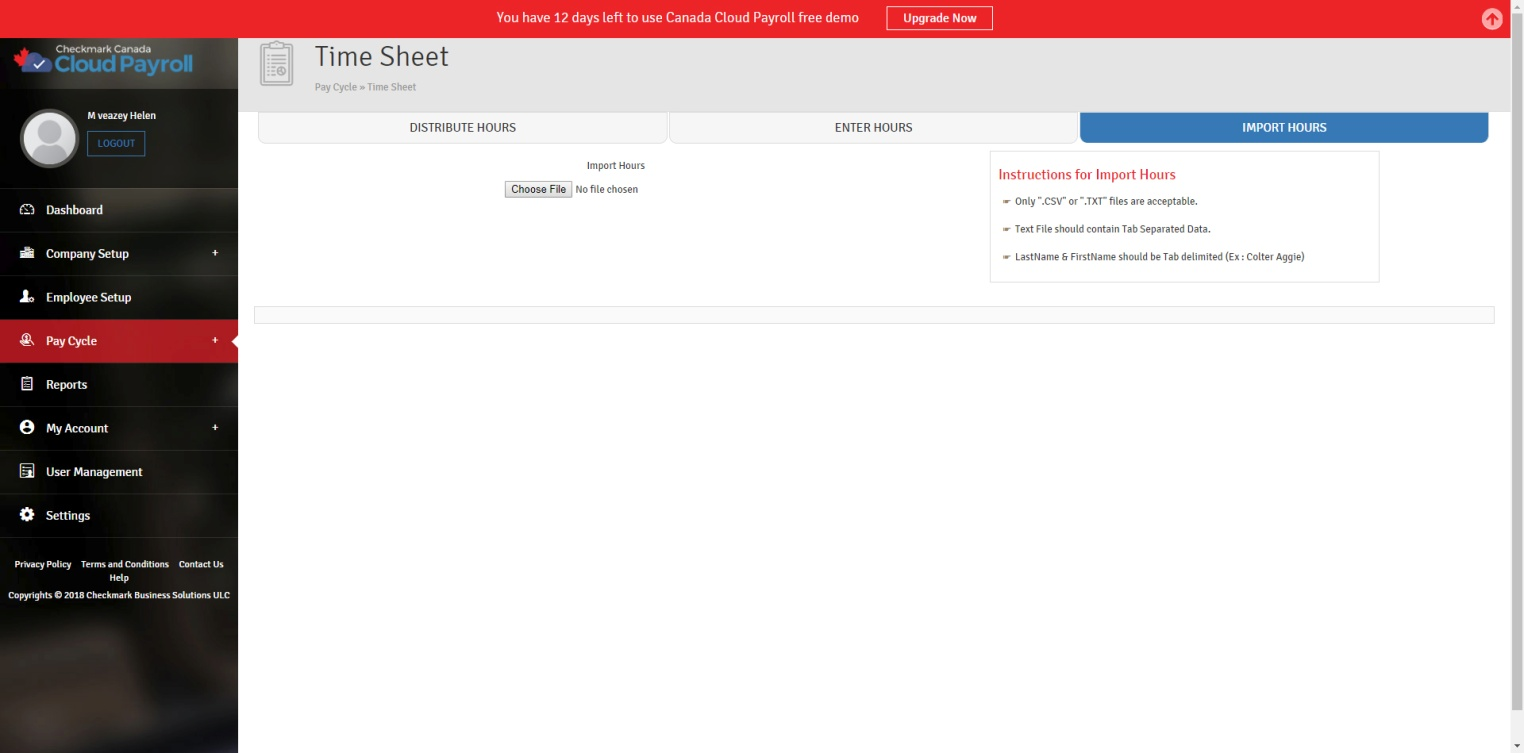
After the import completes, a grid will show listing your employees and how many hours went into which Hour Category for each employee.
Clicking “Save and Proceed” will save the imported hours. Once the save is completed, it will give you a confirmation screen. Once you click “OK” in the import confirmation screen, you will be taken to the Calculate Pay screen.
Conversation Chart: Number of Minutes and Decimal Equivalent:
# of Minutes Decimal Equivalent
| # of Minutes | Decimal Equivalent | # of Minutes | Decimal Equivalent |
| 1 | 0.02 | 31 | 0.52 |
| 2 | 0.03 | 32 | 0.53 |
| 3 | 0.05 | 33 | 0.55 |
| 4 | 0.07 | 34 | 0.57 |
| 5 | 0.08 | 35 | 0.58 |
| 6 | 0.10 | 36 | 0.60 |
| 7 | 0.12 | 37 | 0.62 |
| 8 | 0.13 | 38 | 0.63 |
| 9 | 0.15 | 39 | 0.65 |
| 10 | 0.17 | 40 | 0.67 |
| 11 | 0.10 | 41 | 0.68 |
| 12 | 0.20 | 42 | 0.70 |
| 13 | 0.22 | 43 | 0.72 |
| 14 | 0.23 | 44 | 0.73 |
| 15 | 0.25 | 45 | 0.75 |
| 16 | 0.27 | 46 | 0.77 |
| 17 | 0.28 | 47 | 0.78 |
| 18 | 0.30 | 48 | 0.80 |
| 19 | 0.32 | 49 | 0.82 |
| 20 | 0.33 | 50 | 0.83 |
| 21 | 0.35 | 51 | 0.85 |
| 22 | 0.37 | 52 | 0.87 |
| 23 | 0.38 | 53 | 0.88 |
| 24 | 0.40 | 54 | 0.90 |
| 25 | 0.42 | 55 | 0.92 |
| 26 | 0.43 | 56 | 0.93 |
| 27 | 0.45 | 57 | 0.95 |
| 28 | 0.47 | 58 | 0.97 |
| 29 | 0.48 | 59 | 0.98 |
| 30 | 0.50 | 60 | 1.00 |