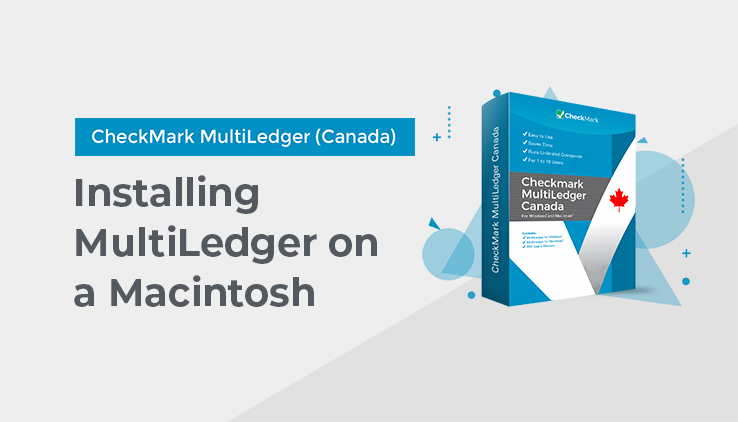This guide provides Canadian users with “How to install and start MultiLedger (Canada) in Macintosh” with step-by-step instructions to launch MultiLedger smoothly on their Windows computers. If you’re using Windows, see the guide on “Installing MultiLedger (Canada) on Windows.”
Installing MultiLedger Canada on Macintosh
Follow the steps below to install MultiLedger Canada on your Macintosh computer.
Note: If you will be using MultiLedger Canada’s multi-user capabilities, see also Chapter 5, “Multi-User MultiLedger Canada.”
Installing MultiLedger Canada
- Start your computer as you normally would.
- Go to our website and click on the PRODUCTS drop-down menu.
- Click Online Store, and then choose the software you wish to purchase and click the Buy Now button.
- Select your preferred support plan and platform, and then click Add to Cart.
- Follow the on-screen instructions to complete your payment.
Once your payment is successful, you will be redirected to the Product Details page.
- On the Product Details page, you will find: Download Links
Click the appropriate link to download the purchased software for your operating system directly to your computer.
- After downloading, double-click the installation file and follow the on-screen instructions to complete the installation.
Important: MultiLedger Canada is copyrighted. You may only copy the program according to the terms set forth in the License Agreement.
A folder named “MultiLedger Canada” is installed in the Applications folder and automatically opens.
Starting MultiLedger Canada and Opening a Sample Company on Macintosh
The following steps show you how to start MultiLedger Canada and open a company file (using a sample company as an example). If you want to immediately begin setting up a company with MultiLedger Canada, go to the next Chapter, “Initial Setup.”
- Open the MultiLedger Canada folder that was installed on your hard drive.
- Start MultiLedger Canada by double-clicking the MultiLedger Canada™ icon.
- Choose Open Company from the File menu.
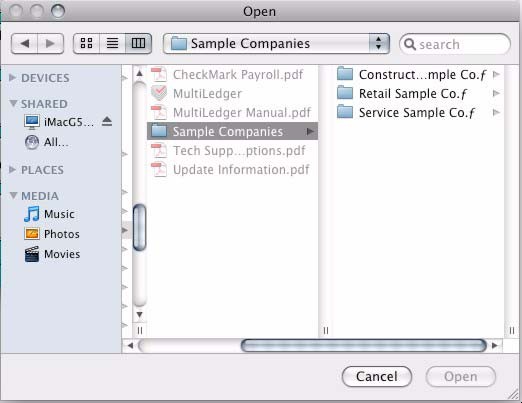
- Select the ML Samples folder, then click Open, or double-click the ML Samples folder.
The dialog box now shows the three ML Sample Companies you can choose from: “Construction Sample Co.”, “Retail Sample Co.”, and “Service Sample Co.”
- Select a sample company, then click Open.
The dialog box now shows a highlighted MultiLedger Canada sample company file
- Click Open again.
Once MultiLedger Canada is running with a company open, MultiLedger Canada’s Command Center is enabled on your screen, and you are ready to start exploring MultiLedger Canada.
Opening Recently Used Companies on Macintosh
MultiLedger Canada stores the paths to the last five open companies, which makes opening frequently used company files easy.
- Start MultiLedger Canada by double-clicking the MultiLedger Canada™ icon in the MultiLedger Canada folder.
- Choose Open Recent Company from the File menu, then drag out to select the desired company files.
Note: If you use one set of company files on a regular basis, you can have MultiLedger Canada automatically open that set of files when you launch MultiLedger Canada. For more information, see “Setting Program Preferences” on page 76.