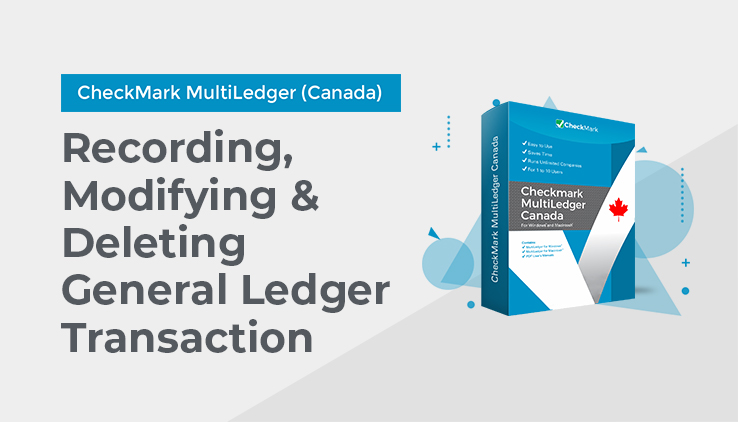
Recording a General Journal Transaction
- Click General Journal in the Command Center.
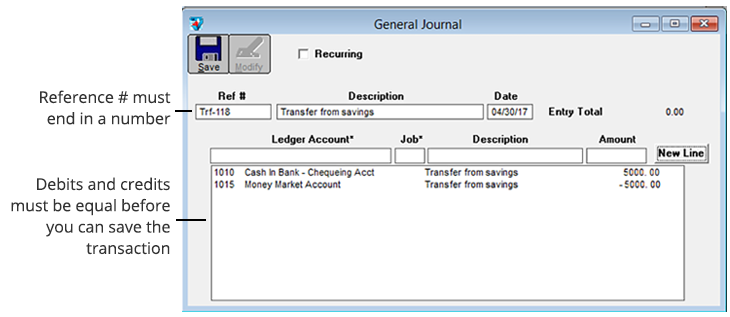
- If necessary, enter or change the reference number and press TAB.
The cursor moves to the Description field.
- Enter a description for the transaction.
- Continue filling in the rest of the fields with the appropriate information.
For field explanations, see “General Journal Field Descriptions” on page 206.
Note: You can add comment lines to the transaction at any time by choosing Insert Line (Ctrl-I on Windows or ⌘I on Macintosh) from the Edit menu. For more information on adding comment lines, see “Adding Comment Lines to Transactions” on page 119.
- After you’ve entered a ledger account and amount (Job and detail line Description are optional), press TAB to add the line to the transaction.
Note: Credits should be prefaced with a minus (–) sign.
As you add detail lines to the transaction, the Entry Total amount is updated.
After selecting another ledger account for the next detail line, MultiLedger Canada automatically calculates the necessary balancing amount and puts it in the Amount edit box.
- On Windows, if necessary, click New Line or press ENTER to begin entering another item to this entry.
On Macintosh, if necessary, press TAB or RETURN to begin entering another item to this entry. - When you are finished entering all the information for the document, click Save.
After the transaction is saved, it is posted automatically to the general ledger, and the Reference # is increased by one.
Modifying or Deleting General Journal Documents
When the cursor is in the Reference # field, the Modify button is enabled. Click Modify to see a list of General Journal transactions that you can modify or delete. If the General Journal transaction you’re looking for doesn’t appear, you may have to select another month from the pull-down menu.