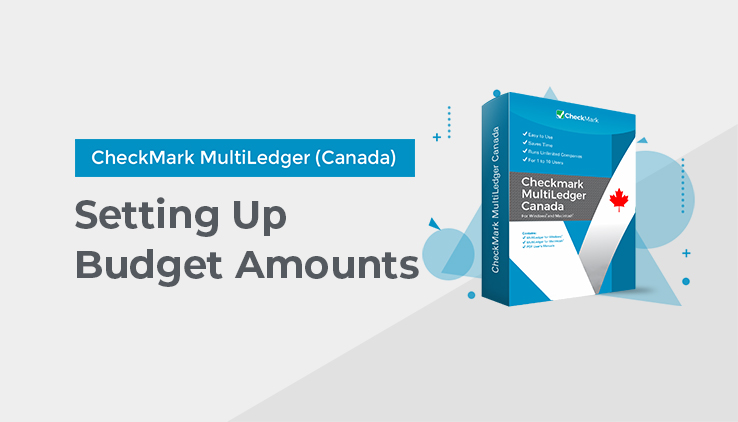
Setting Up Budget Amounts
You can set up and edit monthly budget amounts for income and expense accounts (account numbers 4000 and greater) for all open months.
Note: To see budget amounts in a report format, click Income Statement in the Command Center, click the Budget Report option or the Income vs. Budget option, select a month or range of months, then click View or Print.
You can also import or export budget amounts. For more details, see “Importing and Exporting Data” on page 222.
- Click Budget Amounts in the Command Center.
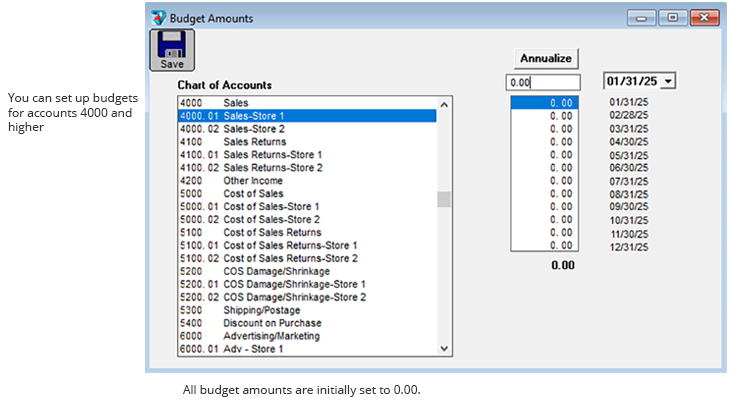
- Select the fiscal year you want from the pull-down menu.
The default selection is the first open year.
- Select the appropriate income or expense account from the list on the left.
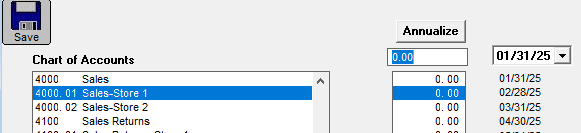
- Enter the budget amount in the edit box for each month on the right and press TAB.
You can also use the down arrow keys on your keyboard to move down to another amount or click any amount to edit it.
To copy the amount in the edit box to all months, click the annualize button. After you click Annualize, you can still modify any month’s amount before saving. As you enter budget amounts for the account, the total for the year is shown at the bottom of the budget amounts:
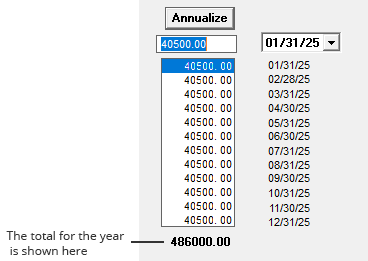
- Click Save after editing the budget amounts for each account.
Be sure to click Save before selecting another account, or else your changes will be lost.