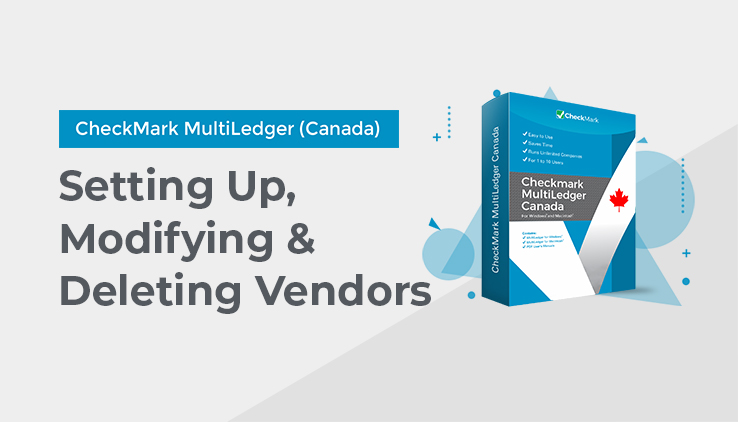
Setting Up Vendors
- Click Vendor Setup in the Command Center.
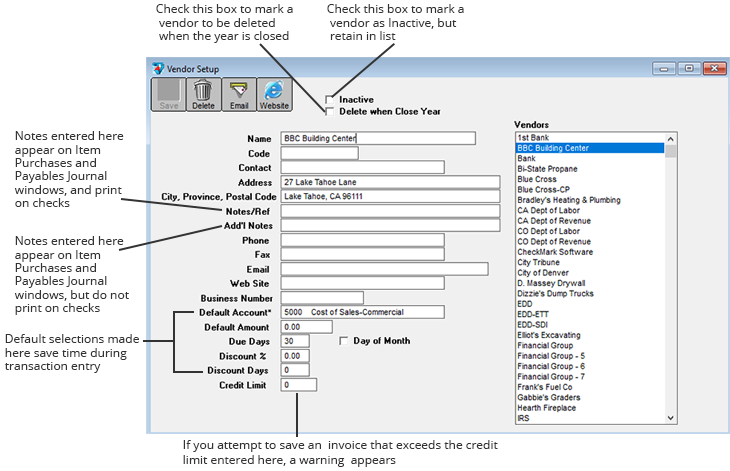
- Enter a Vendor name.
Note: You can use an optional code field to sort or classify vendors. For details, see “Codes for Customers, Vendors, and Items” on page 100.
- Enter a contact name and the vendor’s address.
- Enter any other relevant vendor information.
See “Vendor Setup Field Descriptions” on page 57 for more information and tips.
- Click Save.
The vendor name is added to the list on the right.
Modifying Vendor Information
To modify existing vendor information, first select the vendor name from the list. Then modify the relevant vendor information. Be sure to click Save after modifying any information, or your changes will be lost.
Deleting a Vendor
You can delete a vendor as long as the vendor is not associated with any transactions in the open months. First, select the vendor from the list, then click the Delete button.
If you try to delete a vendor that is associated with transactions in the open months, the following message appears:
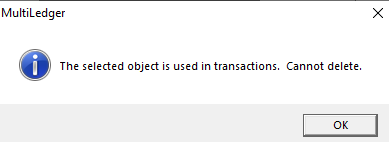
Important: Because of restrictions with the multi-user capabilities of MultiLedger, Canada, you must be the only user accessing the company files to delete a vendor.
Note: As an alternative to deleting a vendor, you can mark a vendor as inactive by checking the “Inactive” box or mark “Delete when Close Year” on the vendor setup window, see “Vendor Setup Field Descriptions” on page 57.