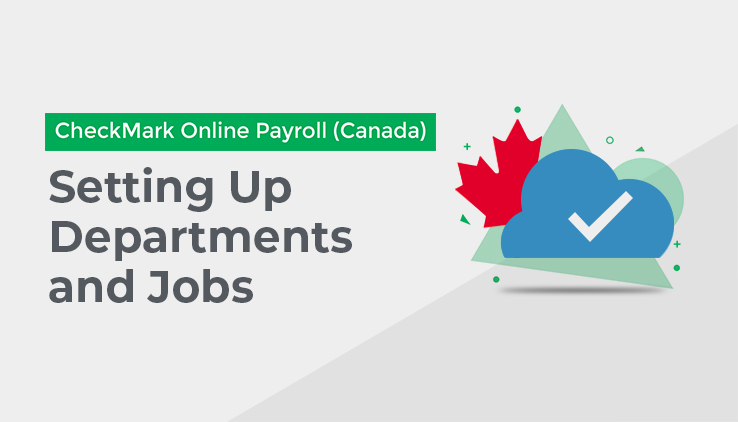
Departments
You can create up to 99 Departments for your Company by clicking on Company Setup and selecting Departments; there, you will see two Tabs: Departments and Job Title. This section will take you through both Tabs.
Once a Department has been created on the Departments screen, you can assign it as the default Department to an employee, distribute hours to specific Departments before you create Cheques, and/or allocate amounts after Cheques have been created.
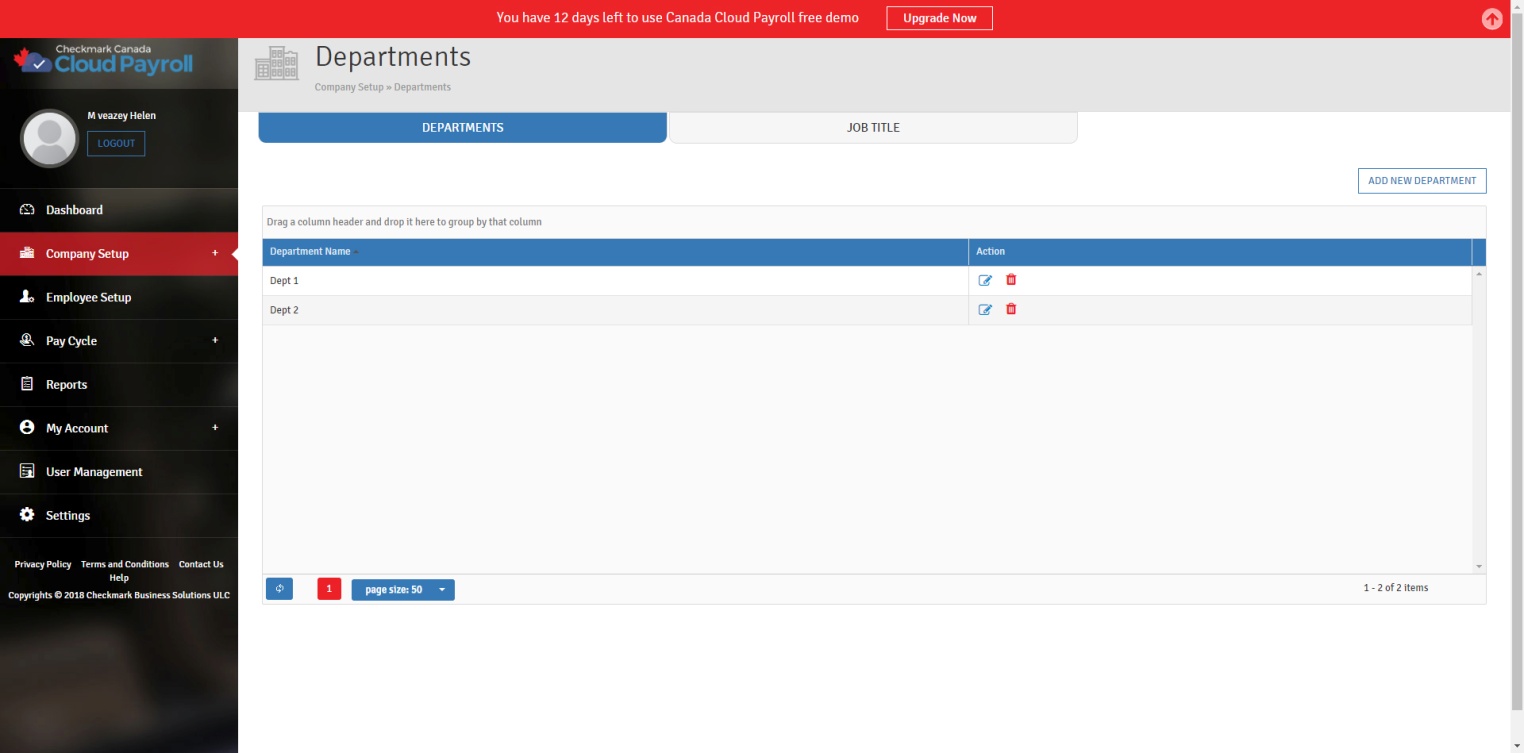
Create a new Department by following these steps:
- Click “Add New Department” from the Departments Screen.
- Enter a name for the Department and “Save.”
Editing/Modifying Departments:
You can edit/modify a Department at any time, as long as it has not been assigned to any employees, has not been used on any cheques, and no Job Titles have been assigned to it.
To edit/modify an existing Department, follow these steps:
- Select the Department from the List of Departments.
- Click the Edit button under Action.
- Make the necessary changes.
- Click the blue check icon to Save.
- Clicking on the red “X” icon will Cancel the changes.
Deleting Departments:
You can delete a Department at any time, as long as it has not been assigned to any employees, has not been used on any cheques, and no Job Titles have been assigned to it.
To Delete an existing Department, follow these steps:
- Select the Department from the List of Departments.
- Click the Delete icon under Action.
Job Title
You can set up unlimited Job Titles for each Department for your Company.
Once a Job Title has been created on the Job Title screen, you can assign it as the default Job Title for an employee.
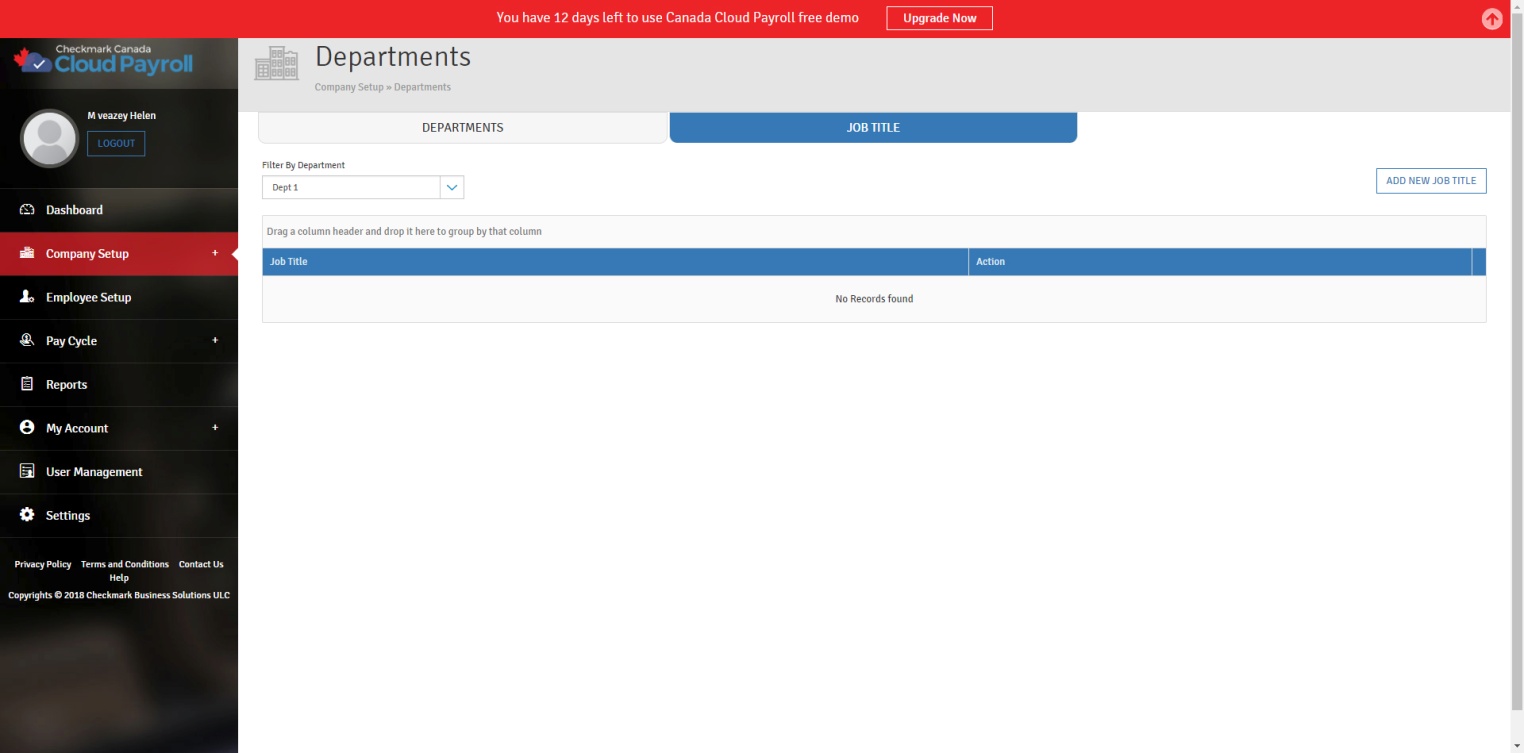
Create a new Job Title by following these steps:
- Click the Job Title Tab in the Department screen.
- Click “Add New Job Title.”
- Select the Department you want to assign this Job Title to from the list.
- Enter a name for the Job Title and Save.
Editing/Modifying an Existing Job Title:
You can edit/modify a Job Title at any time, as long as it has not been assigned to any employees and has not been used on any cheques.
To edit/modify an existing Job Title, follow these steps:
- Select the Job Title from the List of Job Titles.
- Click the Edit button under Action.
- Make the necessary changes.
- Click the blue check icon to save.
- Clicking on the red “X” icon will cancel the changes.
Deleting an Existing Job Title:
You can delete a Job Title as long as it has not been assigned to any employees and has not been used on any cheques.
To delete an existing Job Title, follow these steps:
- Select the Job Title from the List of Job Titles.
- Click the Delete icon under Action.
- Click “Yes, Delete It!” to confirm.