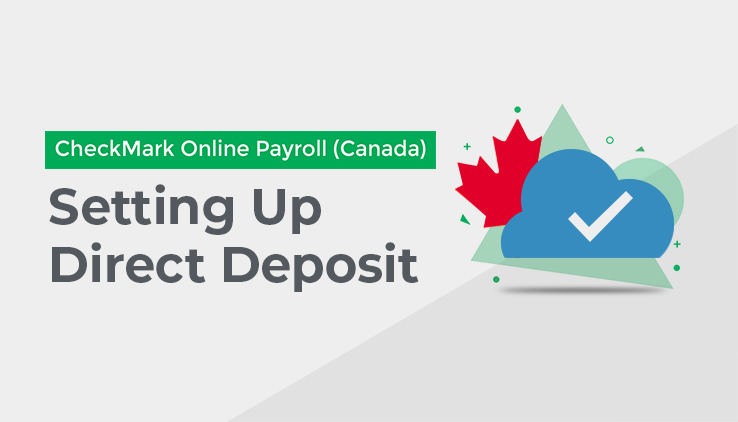
If you use the CheckMark Online Payroll (Canada) Direct Deposit option, you can directly deposit pay Cheques to your employees’ bank accounts.
You will still be able to process Printed Cheques for your employees who do not want to have Direct Deposit.
Note – To opt in, all of the Mandatory Fields on the Company Info Tab must be filled in, and you must be on the Paid Version of CheckMark Online Payroll (Canada). For details, see “Converting to Paid from My Account under the Registered Products Tab.
Setting Up Direct Deposit
Go to Company Setup and click on Company Information. There you will see the Direct Deposit option.
Click on the checkbox for Direct Deposit. Then click on “Save.” This will activate the Direct Deposit Tab, where you will need to fill in your information.
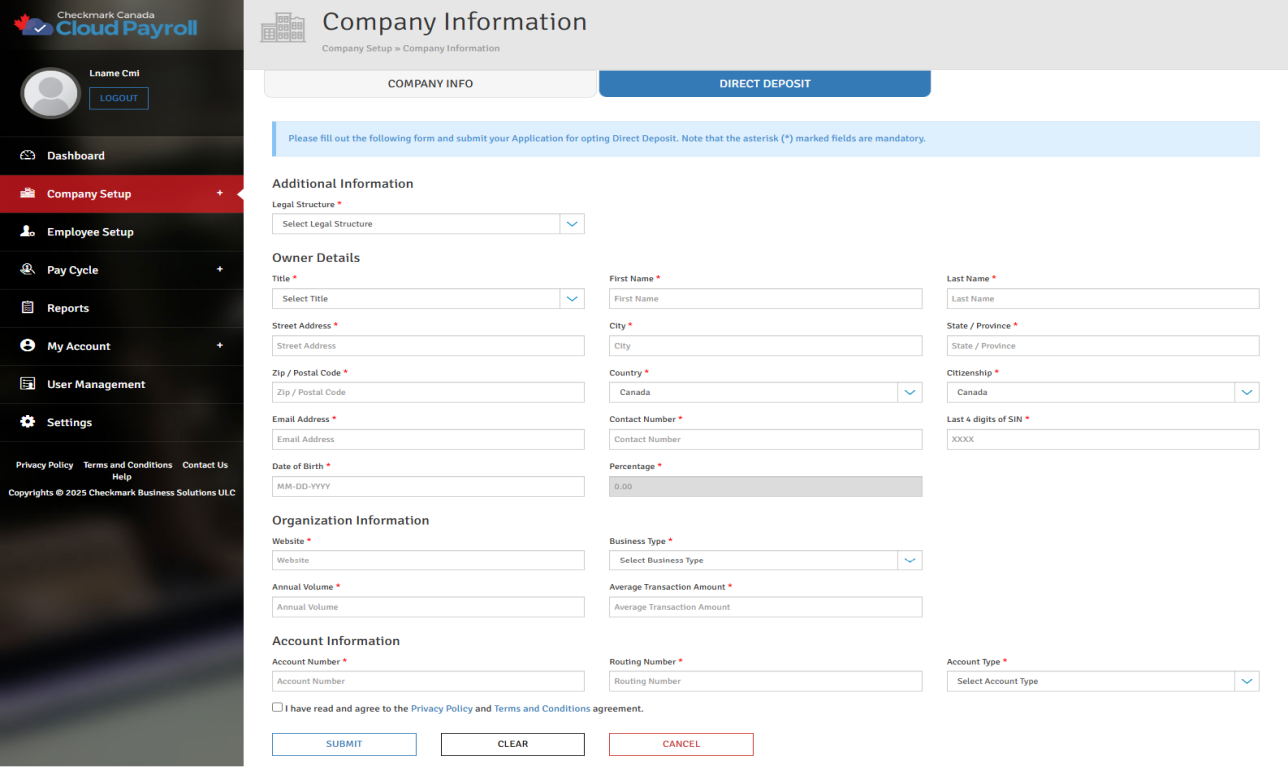
In the Direct Deposit Tab, almost all of the fields are mandatory. The fields are explained below.
Direct Deposit Field Descriptions:
Additional Information:
Owner First Name: Enter the first name of the Account Holder.
Owner Last Name: Enter the last name of the Account Holder.
Street Address 1: Enter the street address of the Account Holder.
Street Address 2 (Optional): Enter additional address details for the Account Holder, if applicable.
City: Enter the City for the Account Holder’s address.
Province: Select the Province for the Account Holder’s address from the drop-down list.
Postal Code: Enter the postal code for the Account Holder’s address.
Contact Number: Enter the phone number for the Account Holder.
Last 4 digits of SIN: Enter the last four digits of the Account Holder’s SIN (Social Insurance Number).
Date of Birth: Enter the date of birth for the Account Holder.
Organization Information:
Legal Structure: Select the legal structure of the Company from the drop-down list.
If you select other, a text field will appear where you can enter your Legal Structure.
Website: Enter the Company’s website address.
Business Type: Select the Business Type of the Company from the drop-down list.
Annual Volume: Enter the annual volume of the Company.
Average Transaction Amount: Enter the average transaction amount for the Company.
Account Information:
Account Number: Enter the Company’s Bank Account Number.
Routing Number: Enter the Company’s Bank Routing Number.
After filling in the mandatory fields, you should read the Privacy Policy and the Terms and Conditions, and then click “Submit.” Once submitted, a confirmation pop-up will appear to confirm that you want to send your Direct Deposit Information for verification.
Clicking “YES” will send the request for verification, and the Status will show as “Pending” until approved.
[Note – Please note that it can take seven to eight business days to receive verification. Until then, you cannot edit the Direct Deposit fields.]
If any errors are found in the data you entered, you will be directed back to the Company Information screen and an error message, with details, will appear at the top of the screen.
Once your information has been successfully verified, the Status will be changed to “Approved.”
If your verification is rejected, “Pending” will change to “Rejected,” along with the reason why. Then the fields on the Direct Deposit Tab will activate, and you will be able to make the necessary changes and resubmit for verification.