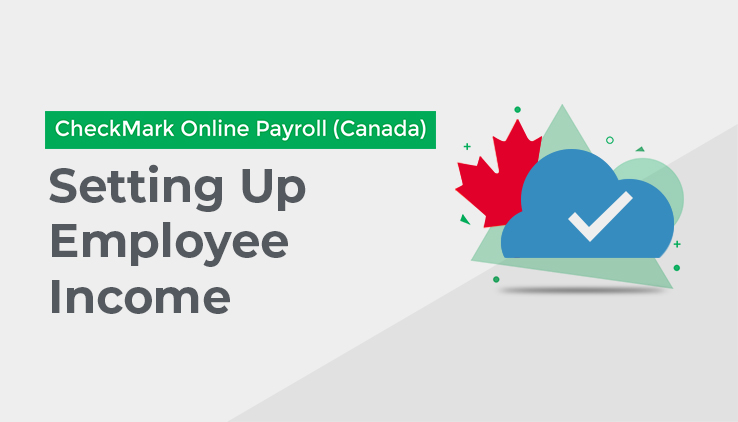
Use this Tab to assign Additional Incomes to the employee. Before an Additional Income Category or Other Deduction Category can be assigned to an employee, it must have been set
up on the Additional Income or Other Deductions screens. See “Setting up Additional Income Categories” for more details.
Once you click on the Income and Deductions Tab, you will see two options: “Income” and “Deductions.”
Income:
Use this Tab to assign up to four Additional Income Categories to the employee.
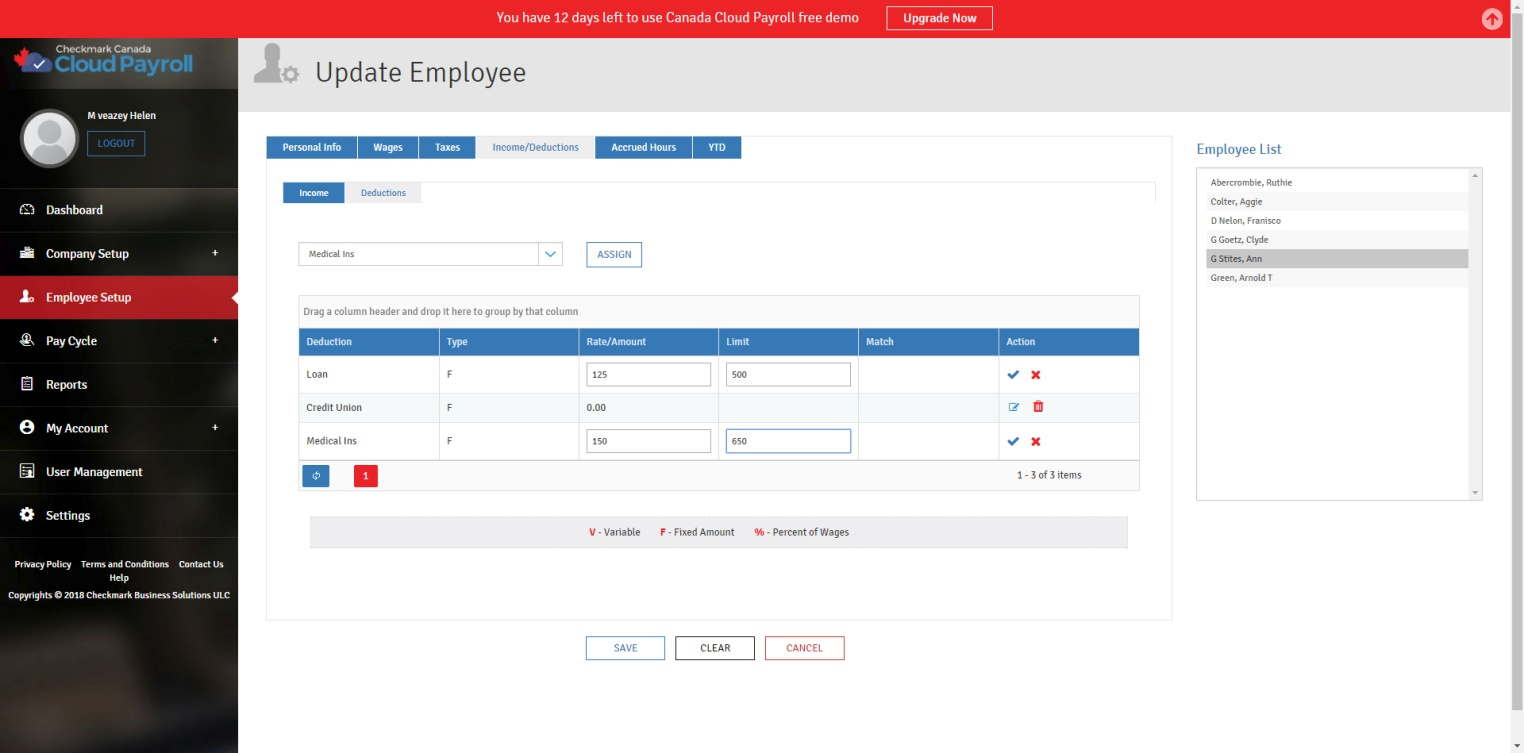
Assigning an Additional Income Category:
To set up the Employee’s Income Tab, follow these steps:
- Click the Income Tab in the Income/Deductions Tab.
- Select the appropriate Additional Income Category from the drop-down list.
- Press “Assign” to assign it to the employee.
Editing/Modifying an Additional Income Category for the employee:
Once you have assigned an Additional Income Category to an employee, you can edit/modify the Rate/Amount, as long as it is not setup as “Variable.”This amount is entered when you calculate the employee’s pay on the Calculate Pay screen.
To edit/modify an Additional Income Category that has been assigned to the employee, follow these steps:
- Click the Edit icon under Action for the Additional Income Category.
- Change the Rate/Amount.
- Click the blue check icon to save.
Deleting an Additional Income Category from an employee:
You can remove an Additional Income Category from an employee as long as the employee does not have any income associated with it. The only time to actually delete/remove an Additional Income Category is after you have started a New Year, but before you have created a payroll in the New Year. To stop the Category from being applied mid-year, simply modify the Amount/Rate to zero in the Employee Setup.
To delete an Additional Income Category that has been assigned to the employee, follow these steps:
- Click the Delete icon under Action for the Additional Income.
- Click “Yes, Delete it!” to confirm.