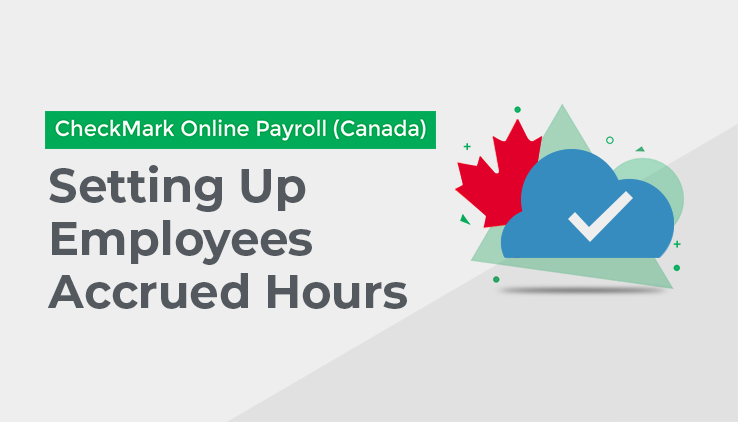
Use this Tab to setup Accrued Hour Categories for the employee. Accrued Hours are Hour Categories where you track the hours earned and used for each employee, such as “Sick” or “Comp.” This is in addition to the required Vacation Pay. Before an Accrued Hour Category can be added to the employee, it must have been set up on the Hour Categories screen under Company Setup. For details, see “Setting up Hour Categories” on page.
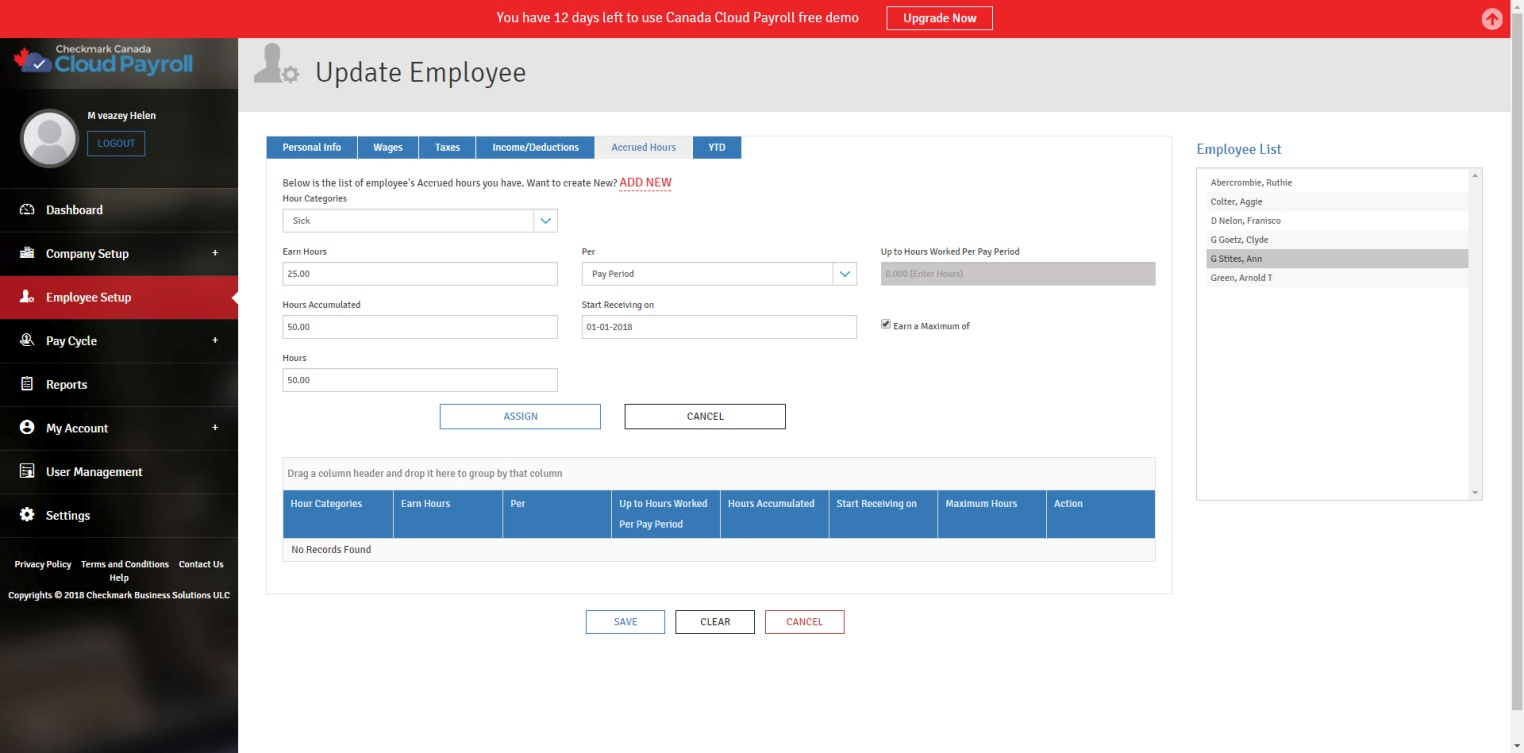
Accrued Hours Tab Field Descriptions:
Accrual Hours: Select the Hour Category, from the drop down list, for the employee. The dropdown list will show the Hour Categories you have setup under Hour Categories Setup.
Earn Hours: Enter the number of hours the employee should accrue/receive based on the frequency selected in the “Per” drop down list.
Per: Select the accrual frequency for the employee from following options:
Month: If you choose “Month”, the employee will receive the number of accrued hours in the edit box on the first cheque of month. The employee will start receiving the accrued hours on the first cheque after the date entered in the “Start Receiving on” box. If nothing is entered, the employee will start the accrued hours on the next cheque.
Year: If you choose “Year”, the employee will receive the number of accrued hours entered in the edit box at one time; employee will start receiving the accrued hours on the pay cheque after the date entered in the “Start Receiving on” box. A Start Receiving on date is required for the “Year” option.
Hour: If you choose “Hour”, the employee will receive the number of hours entered in the edit box per hour worked. You can also limit the maximum hours that are used to determine the earned hours for each pay period. The employee will start receiving the accrued hours on the first cheque dated after the date in “Start Receiving on” box. If nothing is entered, the employee start receiving the accrued hours on the next cheque.
* Note – If you choose “Hour” as the accrual Method, you should select the “Use in Calculation Based on Hours Worked” option in the Hour Categories screen for each Hour Category that should be included in the accrual. For example, let’s say that you have two Hour Categories defined as “Regular” and “Sick,” and you would like “Sick” to accrue at a rate of 0.25 hours for every “Regular” hour worked. You should check the “Use in Calculations Based on Hours Worked” option for the Hour Category “Regular” in order for the “Regular” hours to be included in the “Sick” accrual calculation.
Pay Period: If you choose “Pay Period”, the employee will receive the number of accrued hours entered in the edit box each cheque. The employee will start receiving the accrued hours on the first cheque after the date entered in “Start Receiving on.” If no date is entered, the employee will start receiving the accrued hours on the next cheque.
Up to Hours Worked Per Pay Period: Enter the maximum hours per pay period an employee can accrue hours on. This option is only available if you choose “Hour” from the “Per” drop down.
For Example: If you only want the employee to accrue hours on the first 40 hours they work within a pay period, you would enter “40” into this box.
Hours Accumulated: Enter the number of hours the employee has already accumulated. This field will change based on the hours accrued with each pay cheque. Start Receiving on: Enter the date the employee should start accruing hours.
Earn a Maximum of Hours: Check this option and enter the limit for the number of accrued hours that an employee can accumulate.
How to Setup Accrued Hour Categories for Employees:
You can assign a maximum of three Accrued Hour Categories to each employee.
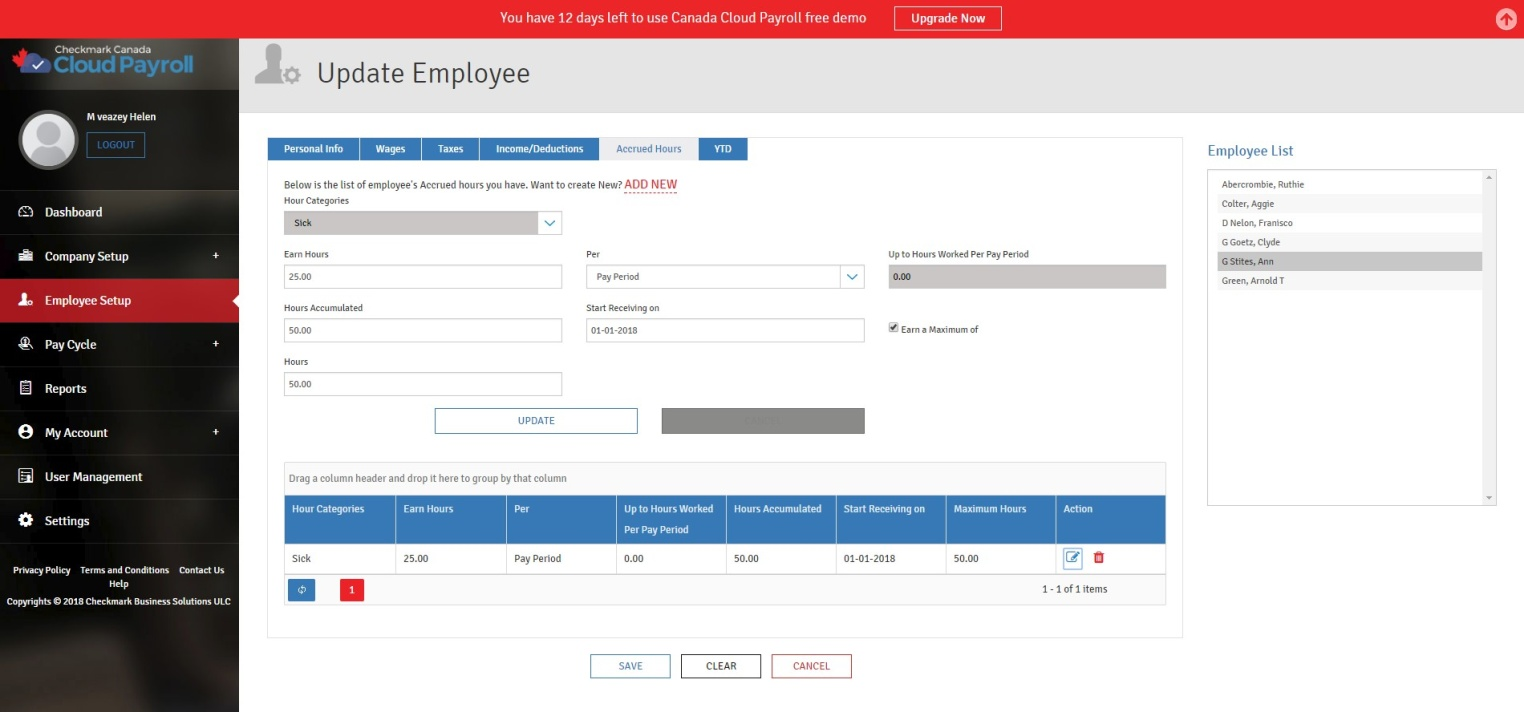
- To assign Accrued Hour Categories to the employee, follow these steps:
- Click “ADD NEW.”
- Select the appropriate Hour Category from the drop-down list.
- Fill out the necessary information.
- Click “Assign.”
Editing/Modifying an Accrued Hour Category for the employee:
Once you have assigned an Accrued Hour Category to an employee, you can edit/modify the set up at any time.
To edit/modify an Accrued Hour Category that has been assigned to the employee, follow these steps:
Click the Edit icon under Action for the Accrued Hour Category.
Make the necessary changes.
Press “Update” to save.
Deleting an Accrued Hour Category from an employee:
You can remove an Accrued Hour Category from an employee at any time. If you remove/delete an
Accrued Hour Category that has Hours Accumulated, it will remove them as well.
To delete an Accrued Hour Category that has been assigned to the employee, follow these steps:
- Click the Delete icon under Action for the Accrued Hour Category.
- Click “Yes, Delete it!” to confirm.