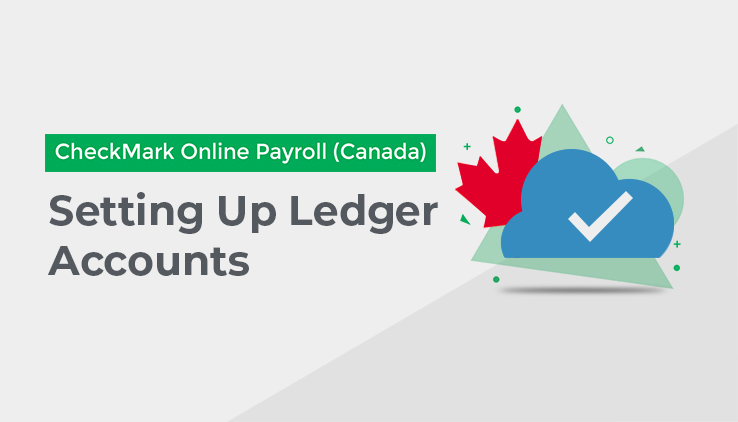
This section shows you how to use the Ledger Accounts screen, under Company Setup, to set up Ledger Accounts that allow you to post your payroll to an accounting program.
If you will not be posting payroll to an accounting program, you do not need to set up Ledger Accounts.
However, you might find Ledger Accounts useful for Posting Summary reports, which can be used to manually enter your payroll data into an accounting system.
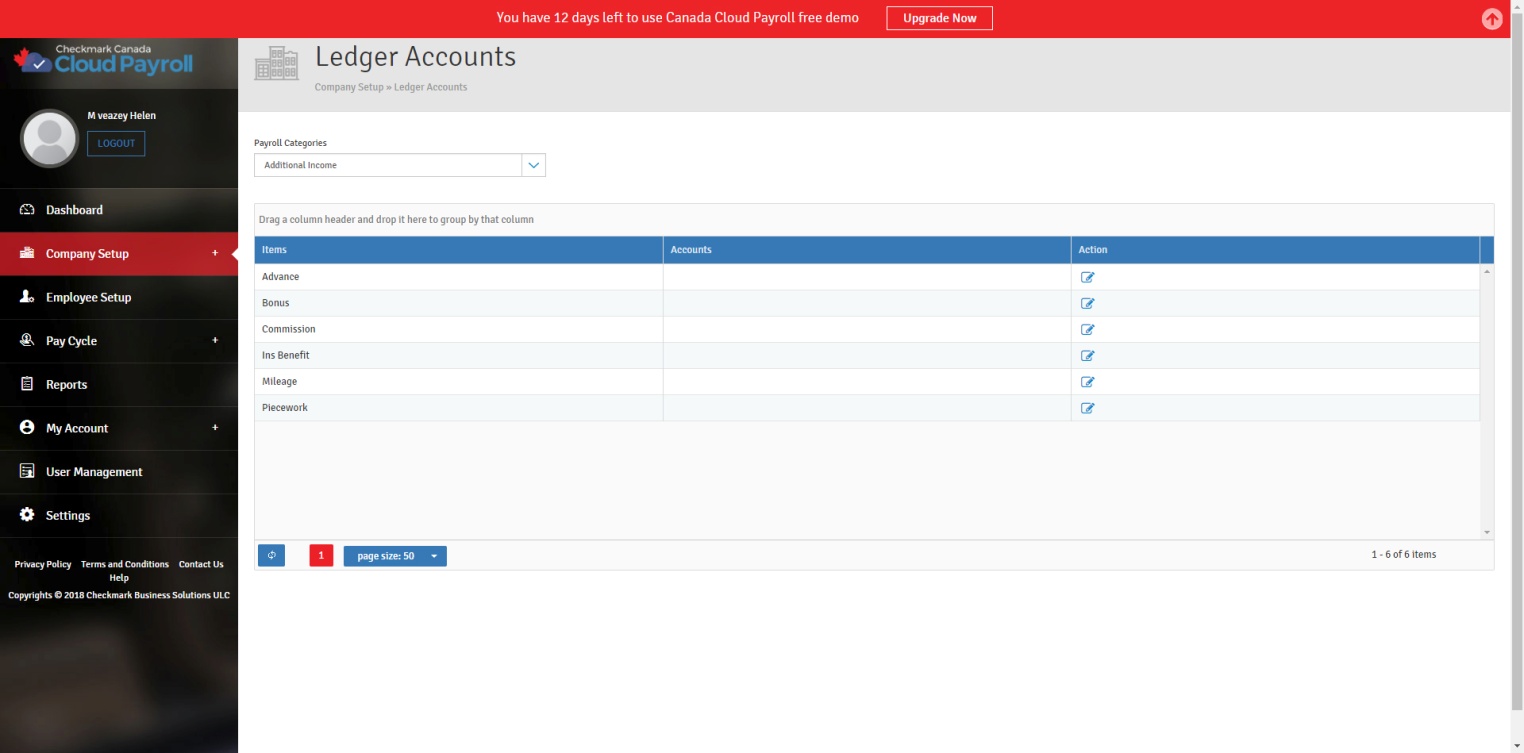
Assigning Posting Accounts in Ledger Accounts:
You can assign accounts to the following Payroll Categories:
Additional Income
Deduction Match Expense
Employee Cheques
Employer Taxes
Jobs
Other Deductions
WSIB/EHT
From the Ledger Account screen, click on the different categories in the drop-down menu to see the
different account options.
Ledger Accounts Field Descriptions:
Additional Income: The Additional Income Categories that appear in the list are those that were set up on the Additional Income screen. You can assign an account to each Category.
Deductions Match Expense: An expense account for the employer deduction expense for deductions set up with an Employer Match amount or percentage.
Departments: Use this option if you distribute employee wages/hours to Departments.
Wage: An expense account for department wages.
Tax: An expense account for department taxes for the employer portions of EI, CPP/QPP, QPIP, etc.
Employee Cheques:
Payroll Cash Account: The cash account from which cheques are paid.
Wages Withheld: An expense account (in the 5000-8999 range) for gross wages. This is the default account. Accounts set up for Departments will override this account.
EI Withheld: A liability account (in the 2000 range) for Employment Insurance Premiums deducted.
CPP Withheld: A liability account (in the 2000 range) for Canada Pension Plan Contributions withheld.
QPP Withheld: A liability account (in the 2000 range) for Québec Pension Plan Contributions withheld.
Income Tax Withheld: A liability account (in the 2000 range) for employee Income Tax deducted.
Québec Tax Withheld: A liability account (in the 2000 range) for Québec Income Tax deducted.
QPIP Withheld: A liability account (in the 2000 range) for employee Québec Parental Insurance Plan Premiums deducted.
Employer Taxes:
Employer Taxes Expenses: An expense account (in the 5000-8999 range) for the total of the employer’s portion of EI, CPP, and/or QPP.
EI Payable: A liability account for Employment Insurance Premiums. Usually, this is the same account that is set up in the Employee Cheques section.
CPP Payable: A liability account for the Canada Pension Plan. Usually, this is the same account that is set up in the Employee Cheques section.
QPP Payable: A liability account for the Québec Pension Plan. Usually, this is the same account that is set up in the Employee Cheques section.
QPIP Payable: A liability account for the Québec Parental Insurance Plan. Usually, this is the same account that is set up in the Employee Cheques section.
Jobs: Use this option if you distribute employee wages to Jobs in CheckMark MultiLedger or any other accounting software.
Job Wage: An expense account for Job wages.
Job Tax: An expense account for Job taxes for the employer portions of EI, CPP, and/or QPP.
Other Deductions: The Other Deductions Categories that appear in the list are those that were set up on the Other Deductions screen. You can assign an account to each Category.
WSIB/EHT: Enter an expense account (in the 5000-8999 range) and liability account (in the 2000 range) for each appropriate Province for WSIB (Workplace Safety and Insurance Board) and EHT/QHIP (Employer Health Tax/Québec Health Insurance Premium).
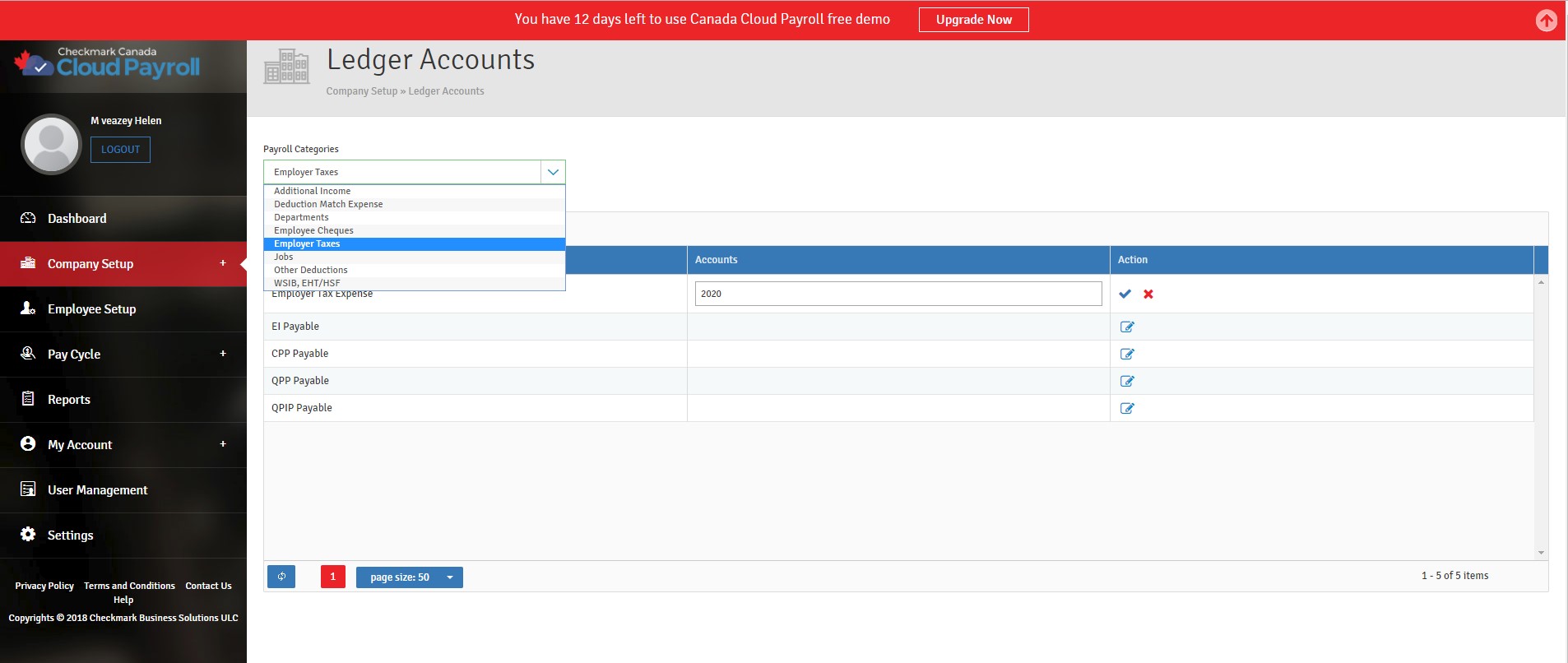
To assign a Posting Account Number for any item, follow these steps:
- Select the Payroll Category.
- Click the Edit button under Action for the item you want to add an Account Number to.
- Type in the Account Number.
- Click the blue check icon to save.
- Clicking on the red “X” icon will cancel the changes.
Editing/Modifying a Posting Account:
You can edit/modify an Existing Posting Account Number at any time.
To edit/modify a Posting Account Number, follow these steps:
- Select the Payroll Category.
- Click the Edit button under Action for the item you want to modify.
- Make the necessary changes.
- Click the blue check icon to save.
- Clicking on the red “X” icon will cancel the changes.
Deleting a Posting Account Number:
You can delete an existing Posting Account Number at any time.
To delete an existing Posting Account Number, follow these steps:
- Select the Payroll Category.
- Click the Edit button under Action for the item you want to delete.
- Remove the Account Number.
- Click the blue check icon to save.
- Clicking on the red “X” icon will cancel the changes, and the account number will not be removed.