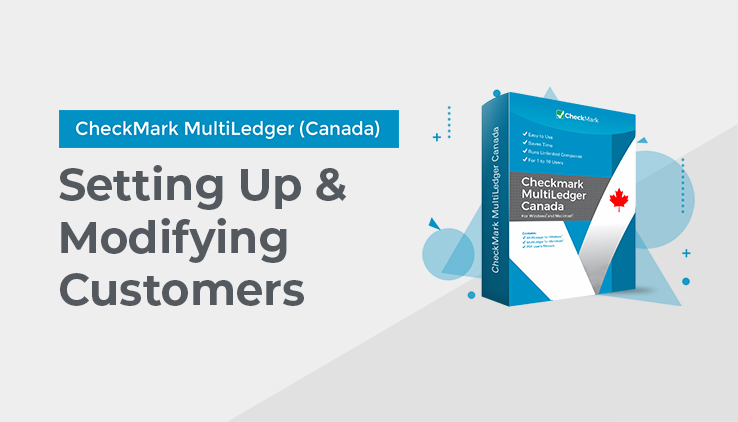
Setting Up Customers
- Click Customer Setup in the Command Center.
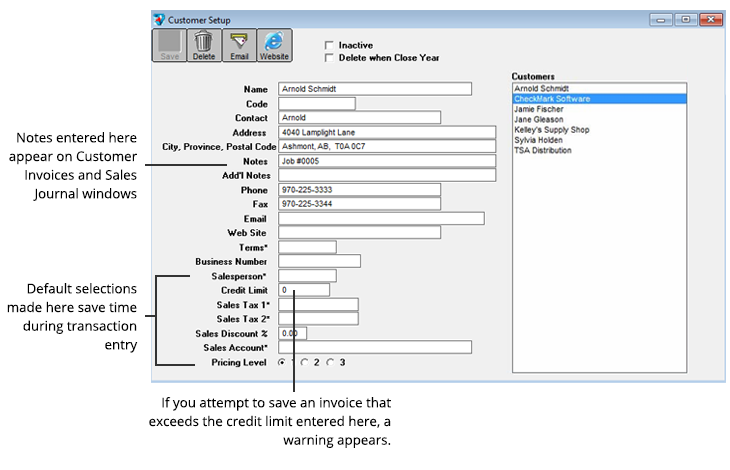
- Enter a customer’s Name
Note: You can use an optional code field to sort or classify customers. For details, see “Codes for Customers, Vendors, and Items” on page 100.
- Enter a contact name and the customer’s address.
- Enter any other relevant customer information.
See “Customer Setup Field Descriptions” on page 53 for more information and tips.
- Click Save.
The customer’s name is added to the list on the right.
Modifying Customer Information
To modify existing customer information, first select the customer name from the list. Then modify the relevant customer information. Be sure to click Save after modifying any information, or your changes will be lost.
Deleting a Customer
You can delete a customer as long as the customer is not associated with any transactions in the open months. First, select the customer from the list, then click the Delete button.
If you try to delete a customer that is associated with transactions in the open months, the following message appears:
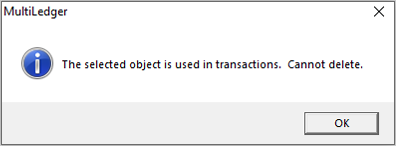
Important: Because of restrictions with the multi-user capabilities of MultiLedger Canada, you must be the only user accessing the company files to delete a customer.
Note: As an alternative to deleting a customer, you can mark a customer as inactive by checking the “Inactive” box or selecting “Delete when Close Year on Customer Setup. See “Customer Setup Field Descriptions” on page 53.