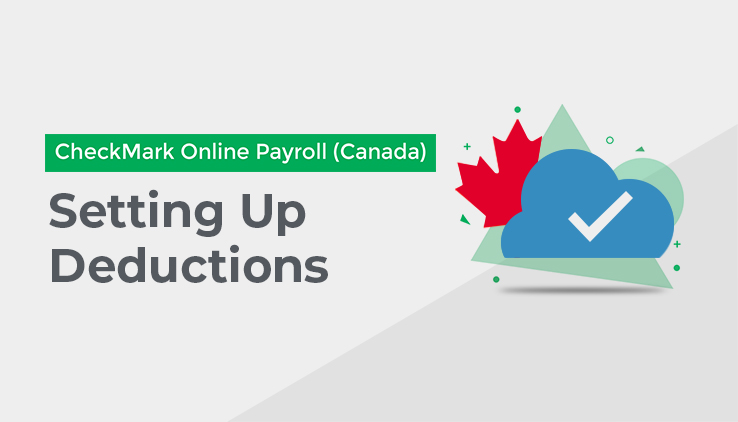
This section shows you how to use the Other Deductions screen, under Company Setup, to setup deductions from employee’s pay, other than taxes. CheckMark Online Payroll (Canada) allows you to add pre-defined Deductions, create new Deductions, modify existing Deductions, and/or delete Deductions not being used in the Deduction list. Pre-defined Deductions can be modified once they are in the Deduction list.
Once defined on the Other Deductions screen, the Other Deduction Category appears on the Income/Deductions, the Deduction Tab in Employee Setup, and the Calculate Pay screen.
You can define up to 30 Other Deduction Categories for your Company and assign up to eight per
employee.
CheckMark Online Payroll (Canada) comes with the following pre-defined Other Deduction Categories:
- Credit Union
- Loan
- Medical Ins
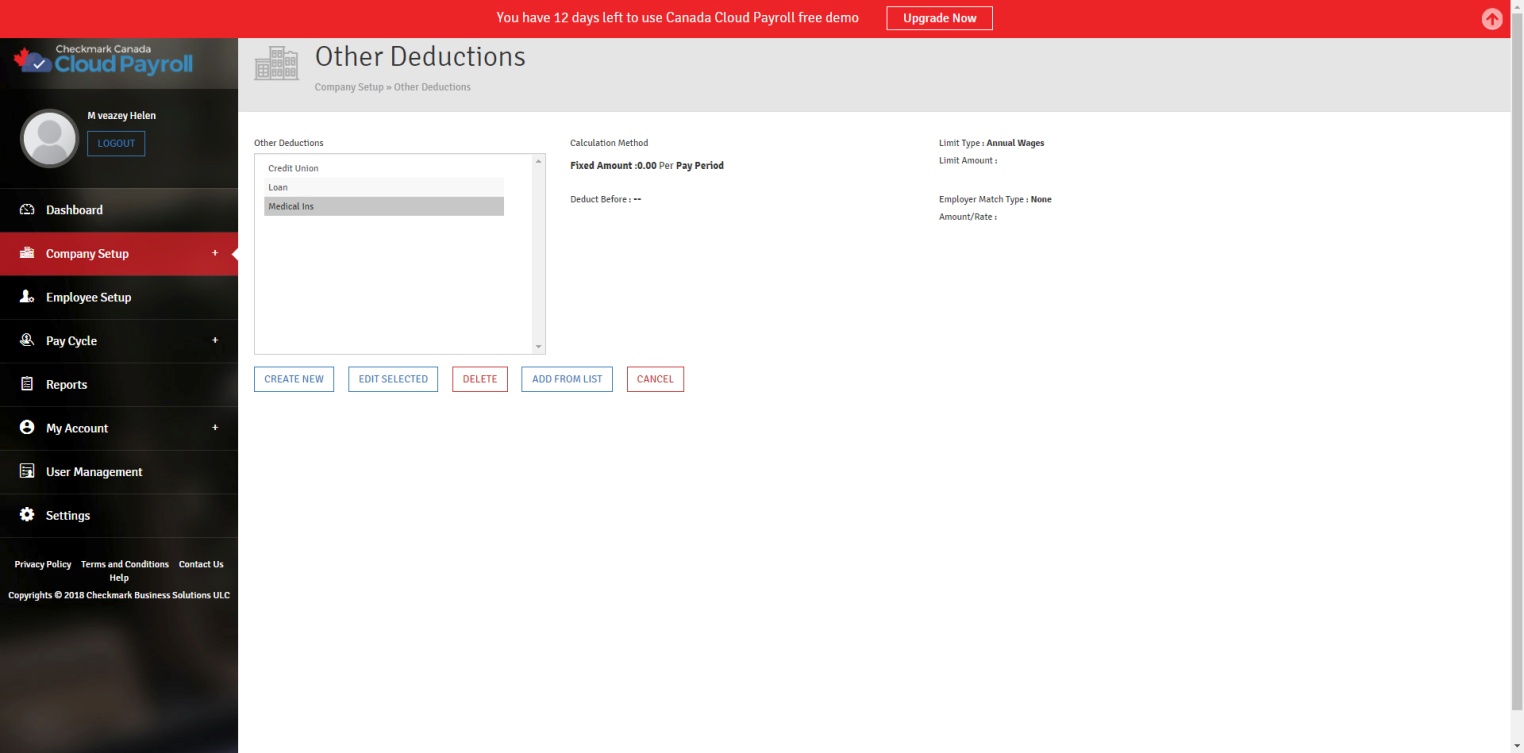
You can add a pre-defined Other Deduction Category to your Company and then use it as is or change it to fit your needs.
Adding a Pre-Defined Other Deduction Category to your Company:
- To add a pre-defined Other Deduction Category, follow these steps:
- Click “Add From List.”
- Select the Other Deduction Category/Categories you want.
- Click “Add.”
Creating a New Other Deduction Category:
If you need a new Other Deduction Category that is not included in the pre-defined list, click the
“Create New” button.
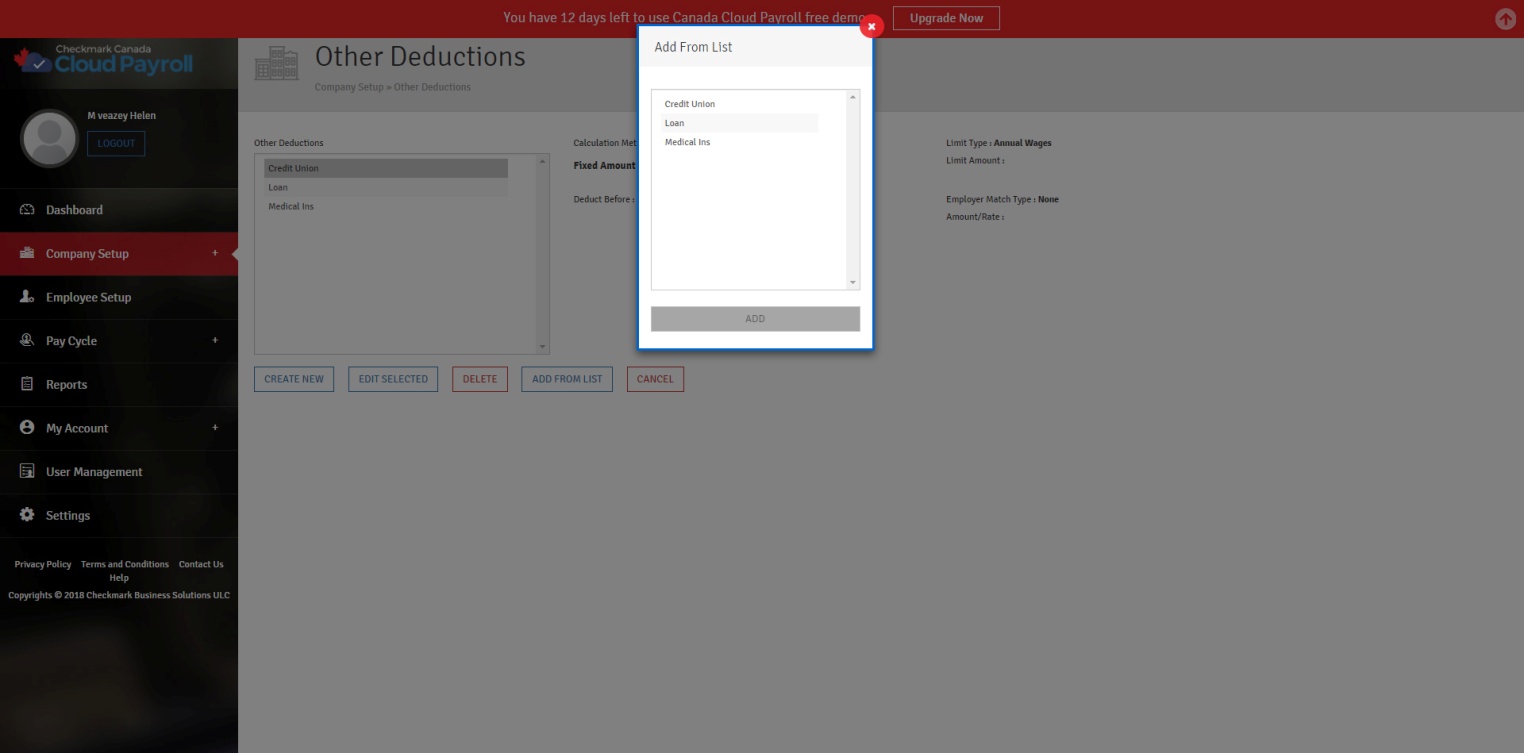
Once you are in the Create New Other Deduction Category screen, you will see several fields.
Other Deductions Field Descriptions:
Other Deduction: Enter the name of the Other Deduction Category.
Calculation Method: When entering the values for a Calculation Method, enter the values that your Company typically uses. You can always change the value when you assign the Other Deduction Category to an employee.
Variable Amount: Use this Method when you want to enter a different amount each pay period on the Calculate Pay screen.
Fixed Amount: Use this method to deduct a fixed amount from an employee’s earnings for each pay period, hour worked, or first cheque of the month, depending upon what is selected from the drop-down list.
Fixed %: Use this Method to deduct a fixed percentage of the employee’s Total Wages, Federal Wages, or Provincial Wages, depending upon what is selected from the drop-down list. Enter the percentage that is typically deducted, you can modify it per employee in Employee Setup.
Limit Type: This will tell the Other Deduction Category when to stop deducting from the employee’s pay. You can set the Limit Type for deductions defined as Fixed Amount or Fixed %. You can choose a deduction Limit Type of
Annual Wages, Loan Amount, Annual Deduction Amount, or Pay Period.
Annual Wages: If “Annual Wages” is selected, the deduction will be calculated until the annual wages exceed the entered Limit.
Loan Amount: “Loan Amount” is selected, and the deduction will be calculated until the amount of the loan is reached.
Annual Deduction Amount: If “Annual Deduction Amount” is selected, the deduction will be calculated until the amount is deducted.
Pay Period: If “Pay Period” is selected, the deduction will be calculated until the pay period’s deduction amount exceeds the entered amount.
Amount: Enter the amount of the Limit..
Employer Match Type: You can set the Employer Match Type for a deduction by selecting either “Fixed Amount” or “Fixed %” from the drop-down list.
Amount/Rate: Enter the amount or rate for the Employer Match. If you have “Fixed Amount” selected as the Employer Match Type, the amount you enter in the Amount/Rate edit box is treated as a dollar amount. If you have
“Fixed %” selected as the Employer Match Type, the amount you enter in the Amount/Rate edit box is treated as a percentage.
Deduct Before: By checking the appropriate options, a deduction will be deducted before the following taxes:
Tax (Federal and Provincial withholding)
EI
CPP
QPP
QPIP
See the appropriate tax guide to determine the correct handling of individual deduction items.
To add a new Other Deduction Category, follow these steps:
- Click “Create New”
- Type in the name of the new Other Deduction Category.
- Assign the appropriate calculation method.
- Check the appropriate deduction before options, if applicable.
- Assign the appropriate Employer Match Type and Amount/Rate, if applicable, and save.
Editing/Modifying an Existing Other Deduction Category:
[*Important – You should not change the way a deduction Category is taxed once the first cheque of the Year has been created, as that could adversely affect your reports and cause corruption.
To make a change to the tax setup mid-year, stop the category from being applied by simply modifying the amount/rate to zero. Then create a New Category with the correct tax setup to use moving forward.]
To edit/modify an existing Other Deduction Category, follow these steps:
- Select the Other Deduction from the list of Other Deductions.
- Click on “Edit Selected.”
- Make the necessary changes.
- Click on “Update” to save.
Deleting an Existing Other Deduction Category:
As long as the Other Deduction Category has not been used for any cheques and has not had any information entered for it in the YTD Tab in the Employee Setup, you can delete it at any time.
To delete an existing Other Deduction Category, follow these steps:
- Select the Other Deduction Category from the List of Other Deductions.
- Click “Delete.”
- Click “Yes, Delete it!” to confirm.