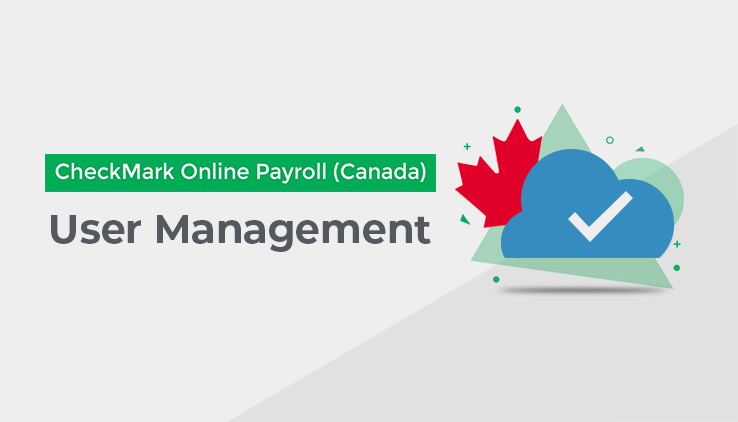
Active
Inactive
This chapter walks you through you how to create Sub-User Active and Inactive with the below flow.
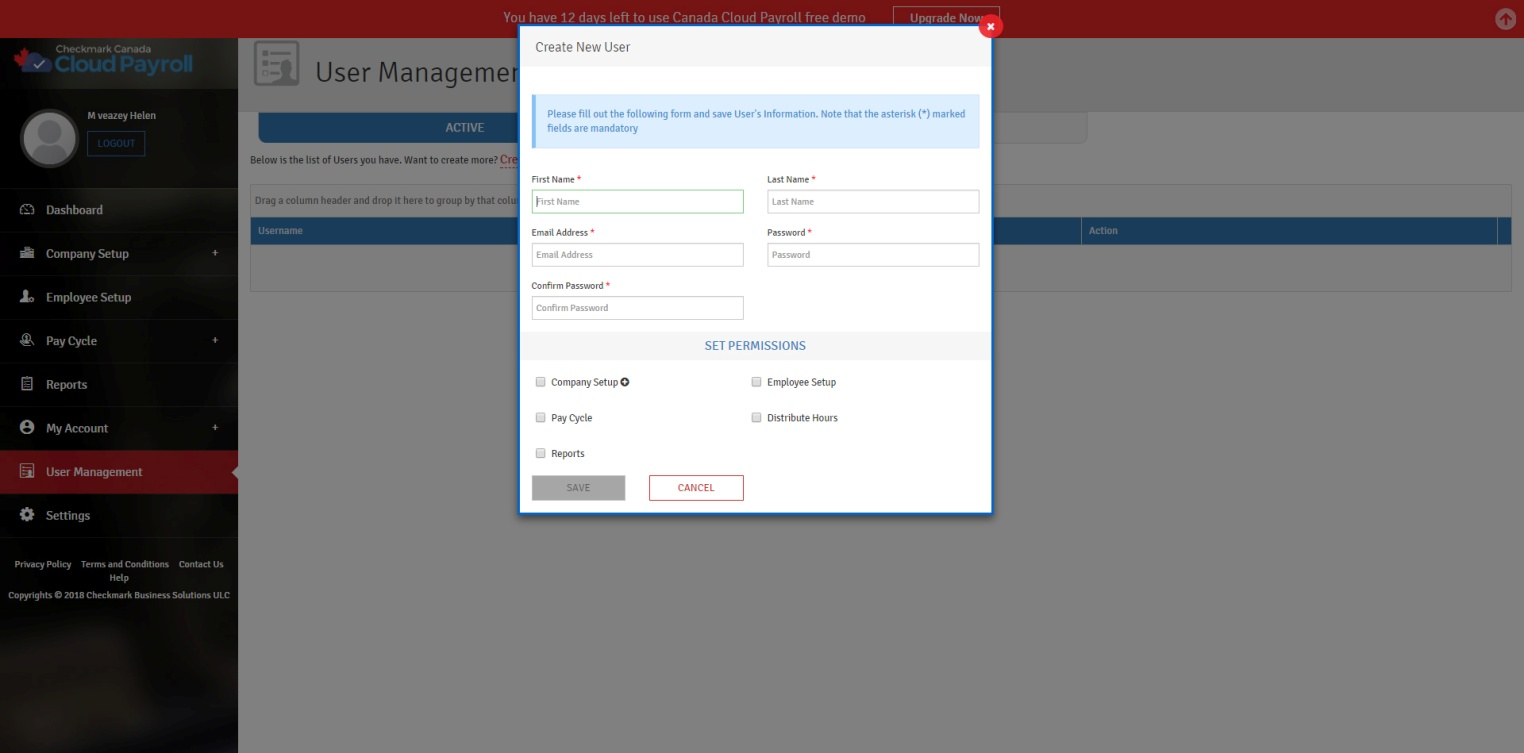
Active: Here you can create a sub-user by filling out the form, and you can set a permission for a user to use the application.
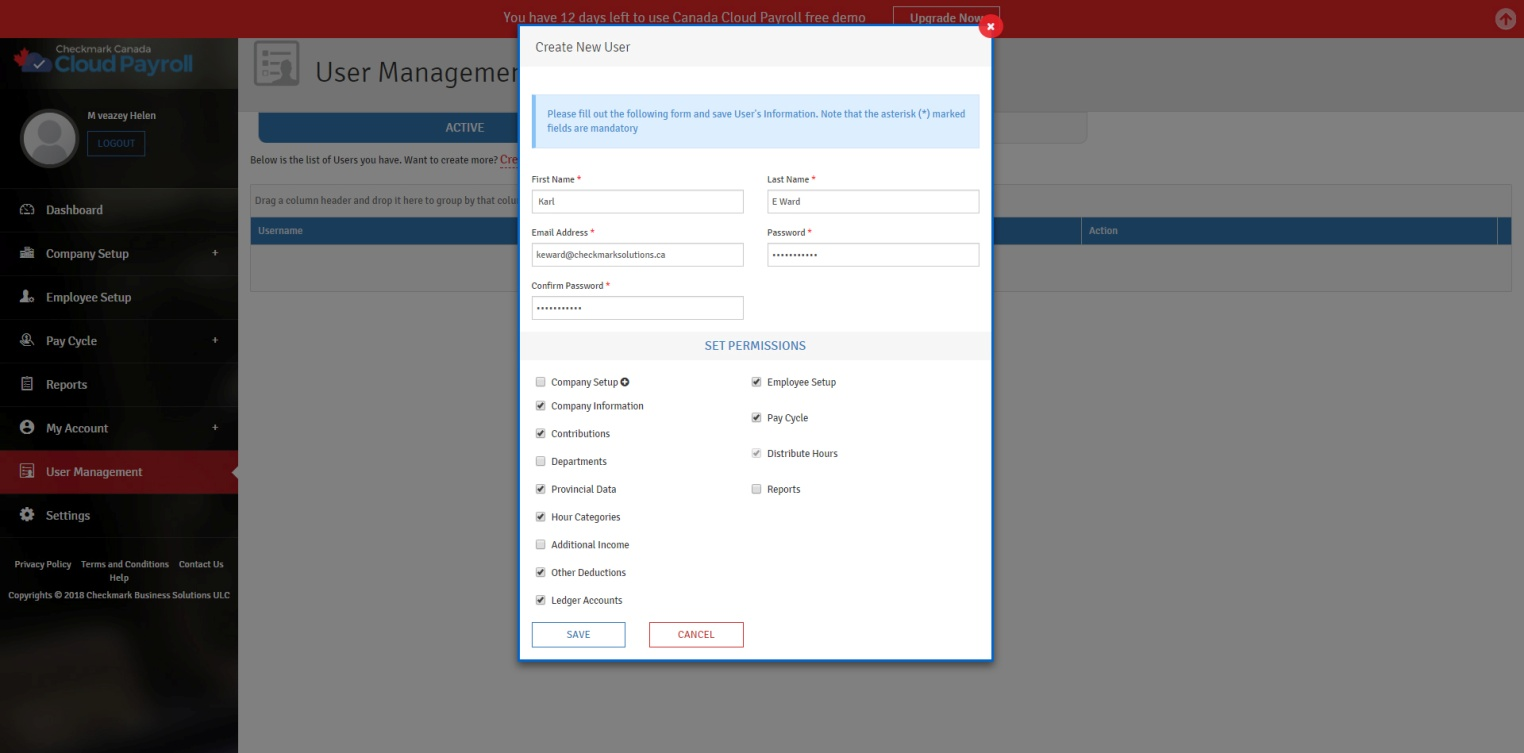
Create User Screen:
First Name: Enter the first name of Sub-User
Last Name: Enter the last name of Sub-User
Email Address: Enter the Email Address of Sub-User.
Password: Enter the Password of the Sub-User
Confirm Password: Enter the Confirm Password of the Sub-User
Set Permissions: Select the checkbox and Set Permissions for the Sub-User to use in the application.
Once the form is completed click on “Save” button to save the details of Sub-Users.