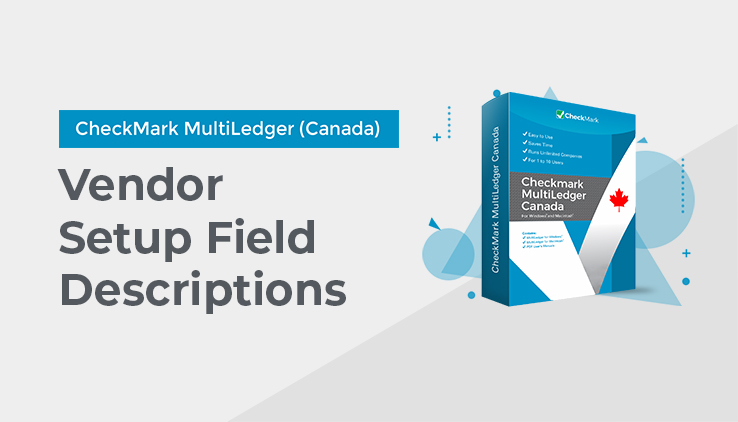
Vendor Setup Field Descriptions
The following section describes the fields on Vendor Setup.
Inactive
Check this box to designate a vendor as inactive. Inactive vendors appear at the bottom of a vendor list with a tilde (~) before their names.
Marking a vendor as inactive is an alternative to deleting a vendor. You can still view reports for inactive vendors, and you can make an inactive vendor active again by unchecking the Inactive box. An Inactive vendor is not deleted when you close the year.
Delete when Close Year
Marking the option “Delete when Closing Year” leaves the vendor as active, and as long as no outstanding invoices exist for the vendor, that vendor will be deleted when the year is closed.
Name
Enter a vendor name up to 36 characters long, including spaces.
Code
You can use an optional code field to sort or classify customers. For details, see “Codes for Customers, Vendors, and Items” on page 100.
Contact
Enter a contact name up to 30 characters long, including spaces.
Address
Enter an address up to 30 characters long, including spaces.
City, Province, Postal Code
Enter the city, province, and posta code up to 30 characters long, including spaces.
Notes/Ref#
Enter any notes you may have for a vendor up to 30 characters long, including spaces.
The notes entered here appear on Item Purchases and the Payables Journal, and on the Vendor Information report. They also print on cheques. They do not, however, print on Item Purchases or Purchase Orders or appear in the General Ledger.
Add’l Notes
Enter any internal notes you may have for a vendor up to 30 characters long, including spaces.
The notes entered here appear on Item Purchases and the Payables Journal, and on the Vendor Information report. They do not, however, print on Item Purchases, cheques, or Purchase Orders, or appear in the General Ledger.
Phone
Enter a phone number up to 30 characters long, including spaces.
This information appears on the Vendor Information report.
Fax
Enter a vendor’s fax number up to 30 characters long, including spaces.
This information appears on the Vendor Information report.
Enter a vendor’s E-mail address up to 30 characters long, including spaces. When you click the button at the top of the window, it will take you to your E-mail and automatically enter the E-mail address in this field.
If you have an E-mail address set up, you can E-mail an item purchase invoice or purchase order directly to your vendor.
This information appears on the Vendor Information report.
Website
Enter a vendor’s website up to 30 characters long. you must include the www. portion of the address. When you click the button at the top of the window, it will take you to the website listed in this field.
This information appears on the Vendor Information report.
Business #
Enter a vendor’s Business ID number up to 15 characters, including spaces.
Default Account
When you click to the right of this label, a pop-up list of your chart of accounts appears. Select the account to associate with the vendor and click OK. When the vendor is selected in the Payables Journal or Disbursements Journal, the account will be automatically highlighted in the Ledger Account pop-up list.
To remove the default account, click to the right of the label to open the pop-up list and click Cancel.
Default Amount
Enter an amount (such as for rent) that would automatically be entered when the vendor is selected in the Payables Journal or Disbursements Journal.
The Default Amount can be up to six places to the left and two places to the right of the decimal point (999999.99).
Due Days/Day of Month
You can assign terms to a vendor, such as days until due, discount %, or the number of discount days you’re given by the vendor.
If Day of Month is checked, the due date is the same day of each month. For example, if you enter 15 in the edit box, the due date will always be the 15th day of the month. The maximum number of Due Days is 31 if Day of Month is checked.
If Day of Month is not checked, the due date is the number of days after the invoice date. For example, if you enter 15 in the edit box, the due date would be fifteen days after the invoice date. The maximum number of Due Days is 240 if the Day of Month is not checked.
Initially, when you set up a new vendor, Due Days is 30, which is based on the value entered for Default Vendor Due Days in Preferences under the File menu and Day of Month is not checked, if you don’t have a value in Due Days, MultiLedger Canada uses the invoice date as the due date and as the aging date for payables.
If you change a vendor’s default settings on Vendor Setup, it will not change any outstanding payables for that vendor. Also, vendor terms (due dates) can be changed for individual Item Purchases or Payables Journal transactions on the transaction window.
Discount %
Enter the percentage, if any, by which this vendor discounts your purchases for an early payment. If you process the payable before the discount date has passed, the discount will be applied automatically on Vendor Payments.
The maximum Discount% is 99.99.
Discount Days
Discount Days determines the number of days after the invoice date that an early payment discount applies.
The maximum number of discount days is 99.
Credit Limit
Enter the credit limit extended to you by a vendor. Enter a whole number, with no decimal points. If you exceed the credit limit when you save an Item Purchase or Payables Journal Transaction, an alert appears. Enter the credit Limit as a whole number up to nine digits long.